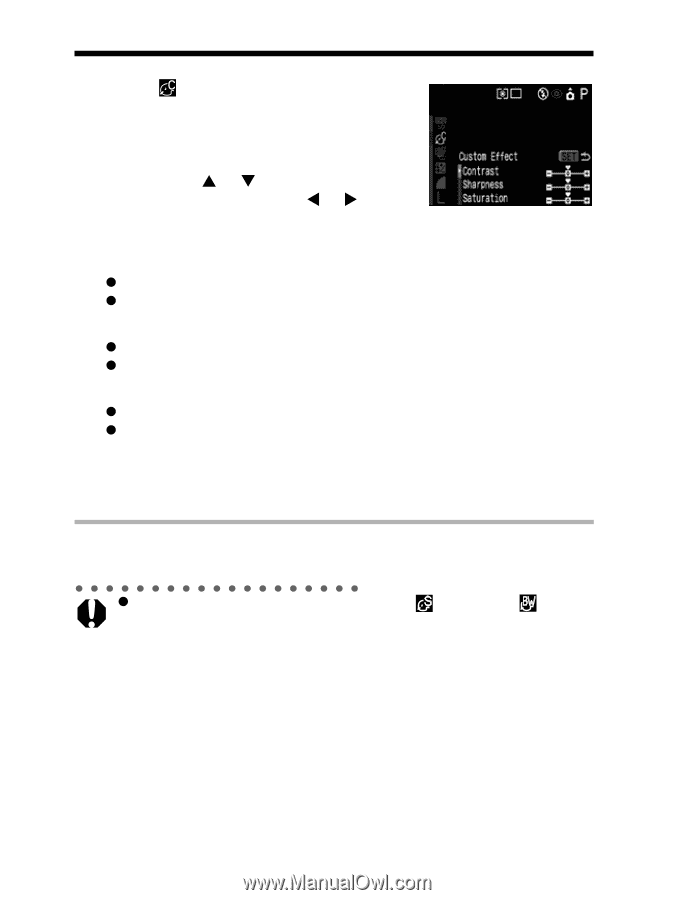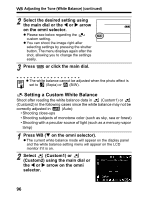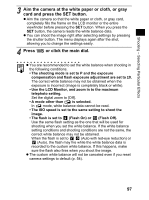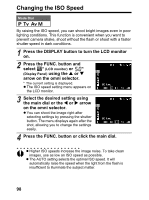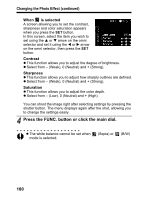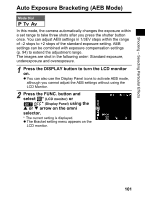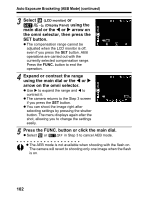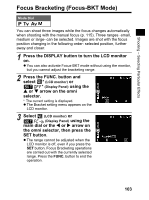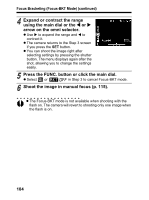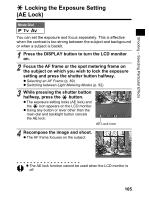Canon 9685A001AA PowerShot G6 Camera User Guide - Page 104
Press the FUNC. button or click the main dial.
 |
UPC - 013803043457
View all Canon 9685A001AA manuals
Add to My Manuals
Save this manual to your list of manuals |
Page 104 highlights
Changing the Photo Effect (continued) When is selected A screen allowing you to set the contrast, sharpness and color saturation appears when you press the SET button. In this screen, select the item you wish to set using the S or T arrow on the omni selector and set it using the W or X arrow on the omni selector, then press the SET button. Contrast z This function allows you to adjust the degree of brightness. z Select from - (Weak), 0 (Neutral) and + (Strong). Sharpness z This function allows you to adjust how sharply outlines are defined. z Select from - (Weak), 0 (Neutral) and + (Strong). Saturation z This function allows you to adjust the color depth. z Select from - (Low), 0 (Neutral) and + (High). You can shoot the image right after selecting settings by pressing the shutter button. The menu displays again after the shot, allowing you to change the settings easily. 4 Press the FUNC. button or click the main dial. z The white balance cannot be set when mode is selected. (Sepia) or (B/W) 100