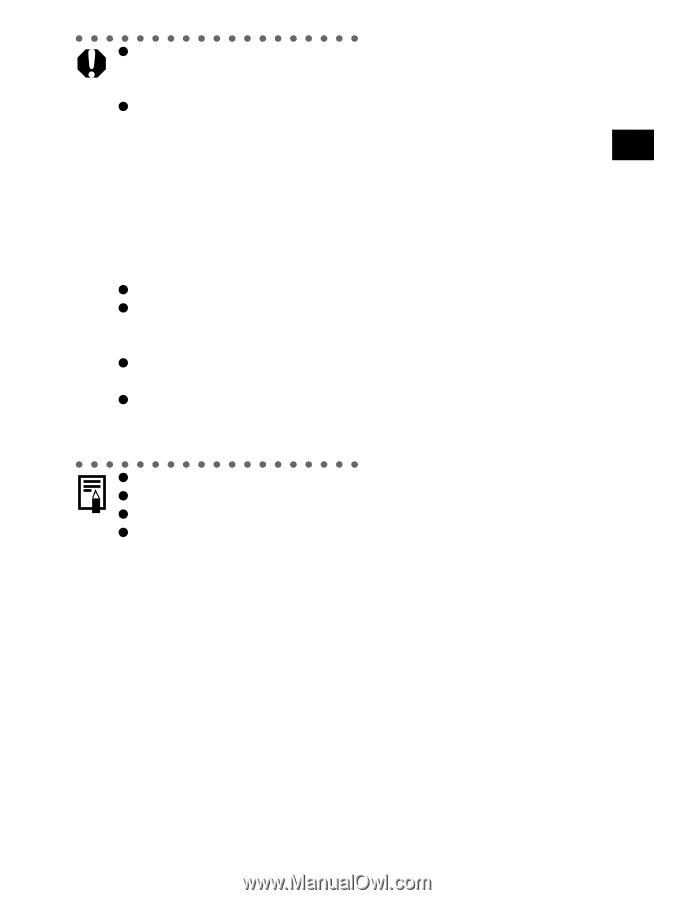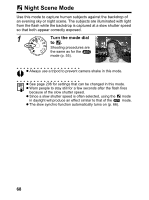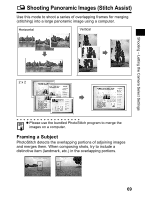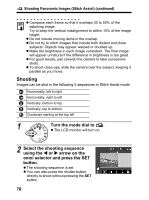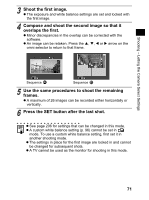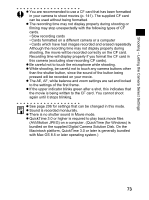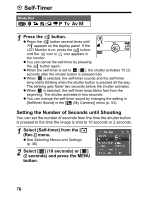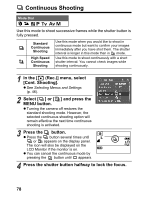Canon 9685A001AA PowerShot G6 Camera User Guide - Page 77
Shooting - Letting the Camera Select Settings
 |
UPC - 013803043457
View all Canon 9685A001AA manuals
Add to My Manuals
Save this manual to your list of manuals |
Page 77 highlights
Shooting - Letting the Camera Select Settings z You are recommended to use a CF card that has been formatted in your camera to shoot movies (p. 141). The supplied CF card can be used without being formatted. z The recording time may not display properly during shooting or filming may stop unexpectedly with the following types of CF cards. • Slow recording cards • Cards formatted on a different camera or a computer • Cards which have had images recorded and erased repeatedly Although the recording time may not display properly during shooting, the movie will be recorded correctly on the CF card. Recording time will display properly if you format the CF card in this camera (excluding slow recording CF cards). z Be careful not to touch the microphone while shooting. z While shooting, be careful not to touch any camera buttons other than the shutter button, since the sound of the button being pressed will be recorded on your movie. z The AE, AF, white balance and zoom settings are set and locked to the settings of the first frame. z If the upper indicator blinks green after a shot, this indicates that the movie is being written to the CF card. You cannot shoot again until it stops blinking. z See page 206 for settings that can be changed in this mode. z Sound is recorded monaurally. z There is no shutter sound in Movie mode. z QuickTime 3.0 or higher is required to play back movie files (AVI/Motion JPEG) on a computer. (QuickTime (for Windows) is bundled on the supplied Digital Camera Solution Disk. On the Macintosh platform, QuickTime 3.0 or later is generally bundled with Mac OS 8.5 or later operating system.) 73