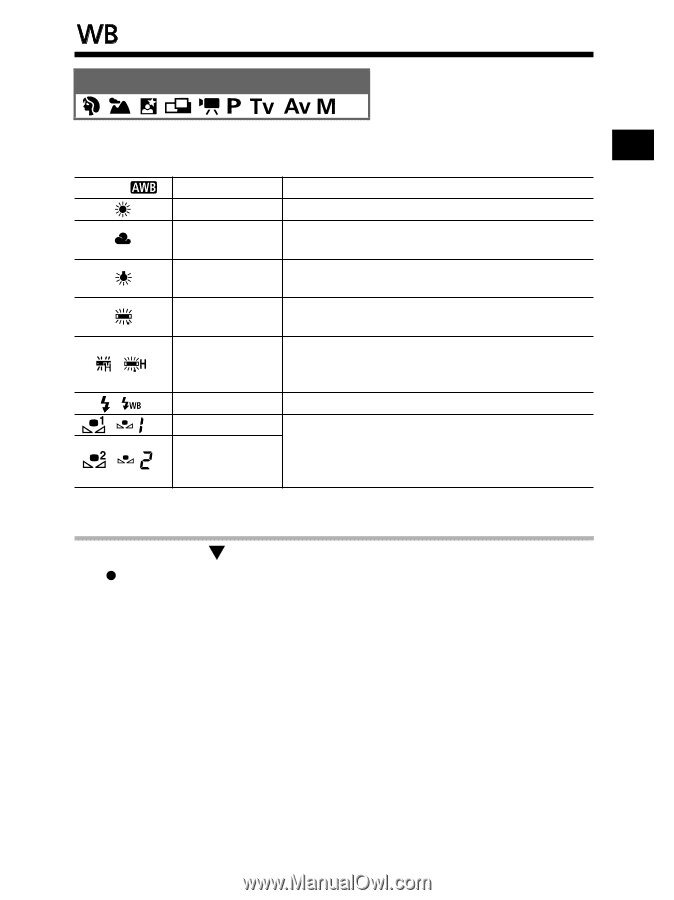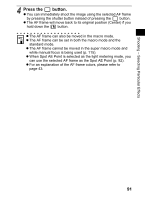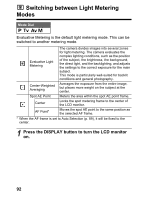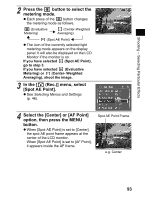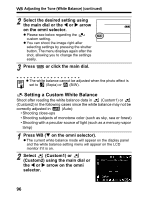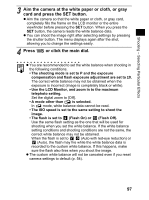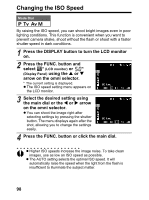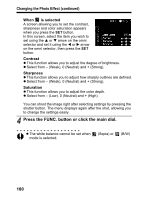Canon 9685A001AA PowerShot G6 Camera User Guide - Page 99
Adjusting the Tone White Balance
 |
UPC - 013803043457
View all Canon 9685A001AA manuals
Add to My Manuals
Save this manual to your list of manuals |
Page 99 highlights
Shooting - Selecting Particular Effects Adjusting the Tone (White Balance) Mode Dial When the white balance mode is set to match the light source, the camera reproduces colors more accurately. AWB ( ( ( ( ( ) Auto Settings are automatically set by the camera Daylight For recording outdoors on a bright day Cloudy For recording under overcast, shady or twilight skies Tungsten For recording under tungsten and bulb-type 3-wavelength fluorescent lighting Fluorescent For recording under warm-white, cool-white or warm-white (3-wavelength) fluorescent lighting For recording under daylight fluorescent, or ) Fluorescent H daylight fluorescent-type 3-wavelength fluorescent lighting ) Flash For flash photography ) Custom1 For setting a custom value with a white sheet of paper, etc., to obtain the optimal white ) Custom2 balance for the conditions. There are two custom values: custom1 and custom2. The icons in parentheses are the ones on the display panel. (Shown only when there is a difference between the display panel icon and LCD monitor.) 1 Press WB (T on the omni selector). z The current white balance mode will appear on the display panel and the white balance setting menu will appear on the LCD monitor if it is on. 95