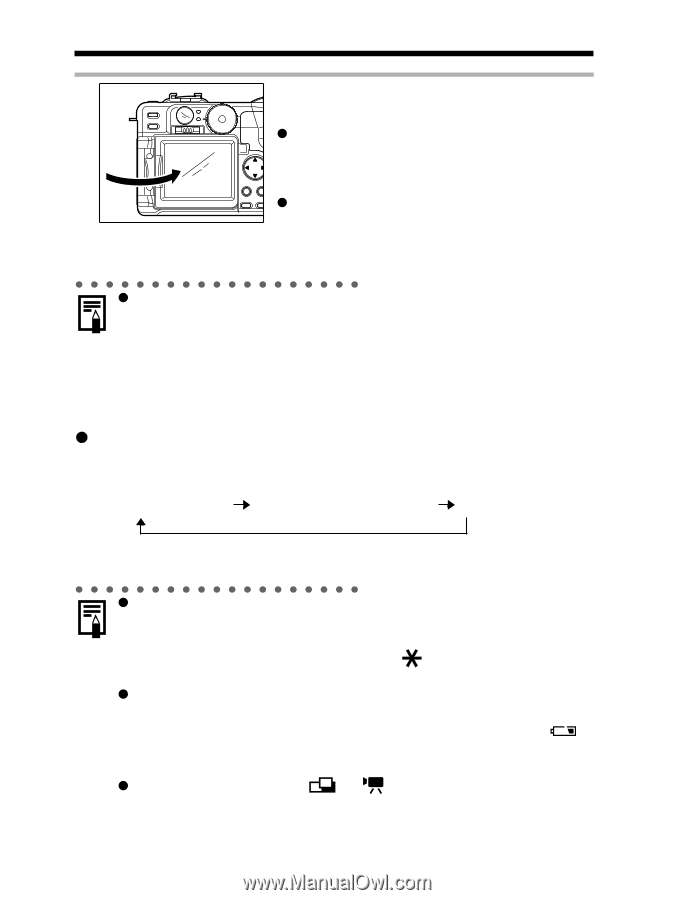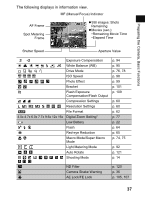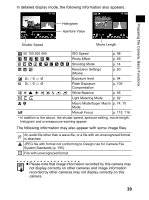Canon 9685A001AA PowerShot G6 Camera User Guide - Page 38
Switching between Display Mode
 |
UPC - 013803043457
View all Canon 9685A001AA manuals
Add to My Manuals
Save this manual to your list of manuals |
Page 38 highlights
Using the LCD Monitor (continued) 2 Fold the LCD monitor back against the camera body. z Fold it until it clicks into place against the camera body. If it is not fully closed, the image will appear reversed and icons and messages will not display. z Icons and messages will appear and images will show properly (not reversed) when the LCD monitor is folded right against the camera until it clicks. z In Playback mode, images do not appear reversed. Also, icons and messages always show properly. Switching between Display Mode Each time you press the DISPLAY button the LCD monitor cycles to the next information mode. z Shooting Mode Each time you press the DISPLAY button the information view switches as follows. On (No Information) On (Information View)* Off * Depending on the LCD monitor's position, the information view may not display. z You can check detailed information about the image you just shot without switching the camera to Playback mode. To do so, while the image is being reviewed on the LCD monitor right after being taken, press the SET button or button, then DISPLAY button. z The display mode is memorized when the camera is turned off. It assumes the last mode when it is turned on again. When the LCD monitor is used for shooting and the low battery icon appears, however, the LCD monitor may not automatically turn on the next time the camera is started. z Setting the mode dial to or turns on the LCD monitor regardless of whether it is set to on or off. 34