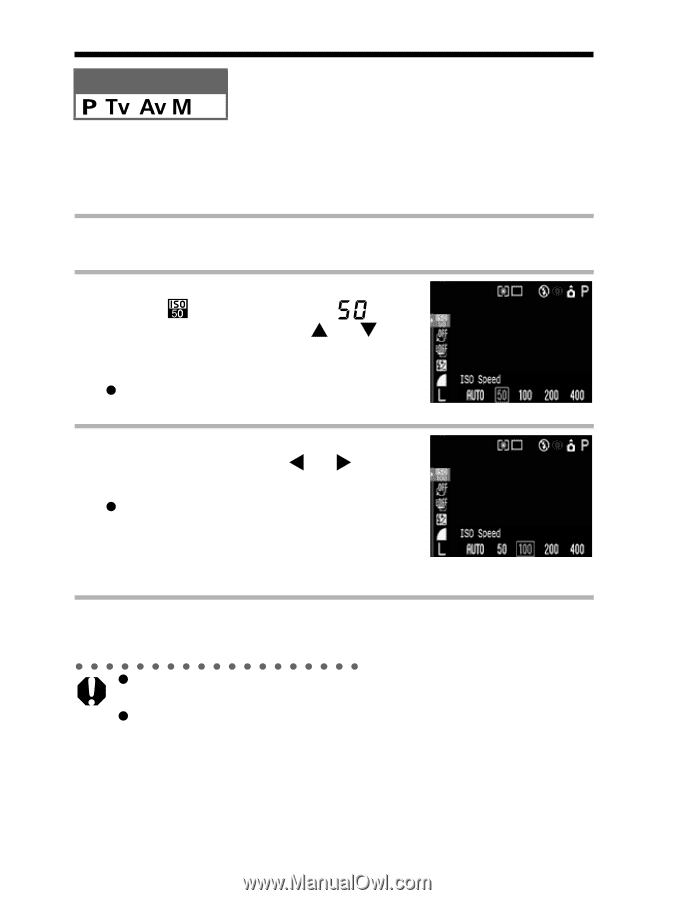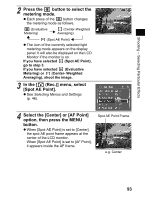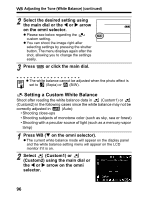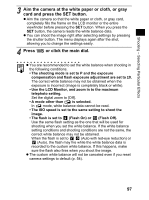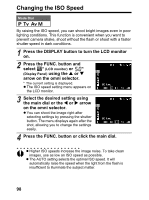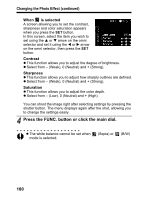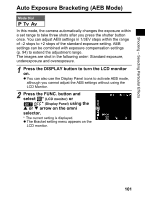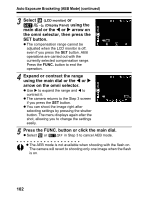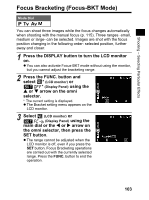Canon 9685A001AA PowerShot G6 Camera User Guide - Page 102
Changing the ISO Speed
 |
UPC - 013803043457
View all Canon 9685A001AA manuals
Add to My Manuals
Save this manual to your list of manuals |
Page 102 highlights
Changing the ISO Speed Mode Dial By raising the ISO speed, you can shoot bright images even in poor lighting conditions. This function is convenient when you want to prevent camera shake, shoot without the flash or shoot with a faster shutter speed in dark conditions. 1 Press the DISPLAY button to turn the LCD monitor on. 2 Press the FUNC. button and select * (LCD monitor) or * (Display Panel) using the S or T arrow on the omni selector. * The current setting is displayed. z The ISO speed setting menu appears on the LCD monitor. 3 Select the desired setting using the main dial or the W or X arrow on the omni selector. z You can shoot the image right after selecting settings by pressing the shutter button. The menu displays again after the shot, allowing you to change the settings easily. 4 Press the FUNC. button or click the main dial. z Higher ISO speeds increase the image noise. To take clean images, use as low an ISO speed as possible. z The AUTO setting selects the optimal ISO speed. It will automatically raise the speed when the light from the flash is insufficient to illuminate the subject matter. 98