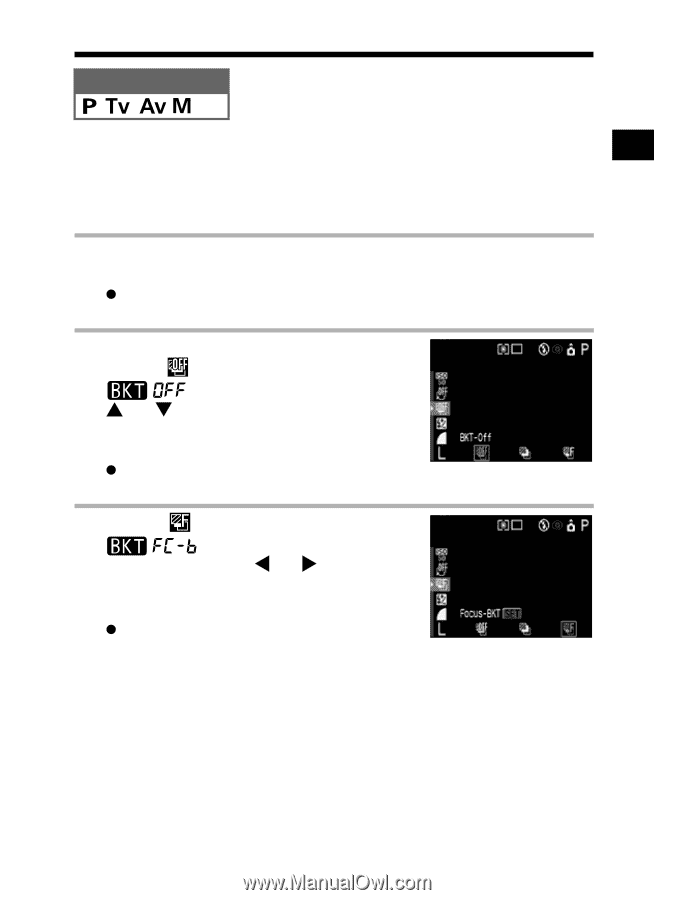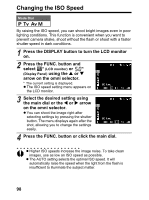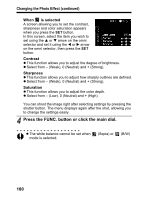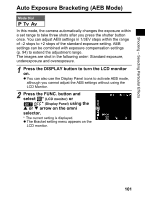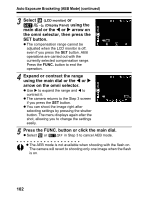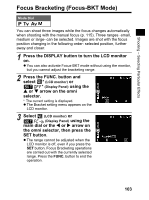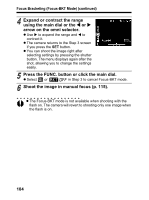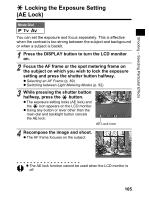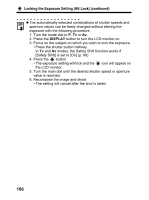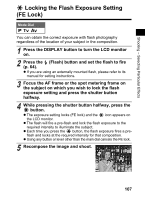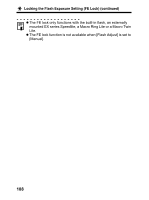Canon 9685A001AA PowerShot G6 Camera User Guide - Page 107
Focus Bracketing Focus-BKT Mode
 |
UPC - 013803043457
View all Canon 9685A001AA manuals
Add to My Manuals
Save this manual to your list of manuals |
Page 107 highlights
Shooting - Selecting Particular Effects Focus Bracketing (Focus-BKT Mode) Mode Dial You can shoot three images while the focus changes automatically when shooting with the manual focus (p. 115). Three ranges -small, medium or large- can be selected. Images are shot with the focus position changing in the following order: selected position, further away and closer. 1 Press the DISPLAY button to turn the LCD monitor on. z You can also activate Focus-BKT mode without using the monitor, but you cannot adjust the bracketing range. 2 Press the FUNC. button and select * (LCD monitor) or * (Display Panel) using the S or T arrow on the omni selector. * The current setting is displayed. z The Bracket setting menu appears on the LCD monitor. 3 Select (LCD monitor) or (Display Panel) using the main dial or the W or X arrow on the omni selector, then press the SET button. z The range cannot be adjusted when the LCD monitor is off, even if you press the SET button. Focus Bracketing operations are carried out with the currently selected range. Press the FUNC. button to end the operation. 103