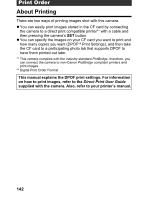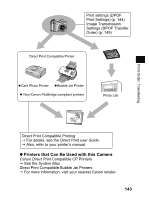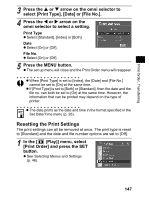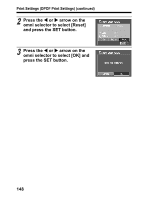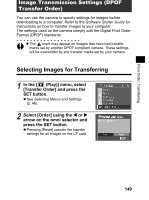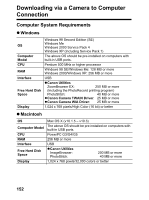Canon 9685A001AA PowerShot G6 Camera User Guide - Page 151
Resetting the Print Settings
 |
UPC - 013803043457
View all Canon 9685A001AA manuals
Add to My Manuals
Save this manual to your list of manuals |
Page 151 highlights
Print Order, Transferring 3 Press the S or T arrow on the omni selector to select [Print Type], [Date] or [File No.]. 4 Press the W or X arrow on the omni selector to select a setting. Print Type z Select [Standard], [Index] or [Both]. Date z Select [On] or [Off]. File No. z Select [On] or [Off]. 5 Press the MENU button. z The set up menu will close and the Print Order menu will reappear. z When [Print Type] is set to [Index], the [Date] and [File No.] cannot be set to [On] at the same time. z If [Print Type] is set to [Both] or [Standard], then the date and the file no. can both be set to [On] at the same time. However, the information that can be printed may depend on the type of printer. z The date prints as the date and time in the format specified in the Set Date/Time menu (p. 26). Resetting the Print Settings The print settings can all be removed at once. The print type is reset to [Standard] and the date and file number options are set to [Off]. 1 In the [ (Play)] menu, select [Print Order] and press the SET button. z See Selecting Menus and Settings (p. 46). 147