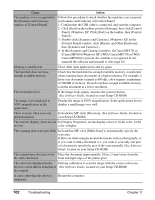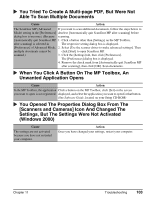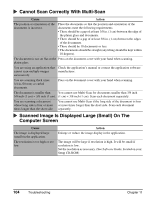Canon MP370 MultiPASS MP370/360 User's Guide - Page 101
The Memory Card Is Recognized As A Drive Other, The Machine Does Not Appear In [Hardware devices]
 |
UPC - 013803037111
View all Canon MP370 manuals
Add to My Manuals
Save this manual to your list of manuals |
Page 101 highlights
X PC The Machine Does Not Appear In [Hardware devices] In The [Add/Remove Hardware] Dialog Box (Windows 2000) Cause In the case of a multi-function machine, the machine does not appear in [Hardware devices] in the [Add/Remove Hardware] dialog box. Action The [Unsafe Removal of Device] dialog box will display the message [To safely unplug or eject any of the following devices, first use the Hardware wizard in the Control Panel to stop the device]. There is however no need to unplug a device with [Add/Remove Hardware] when you turn OFF the machine or disconnect the USB cable. X PC In Windows Explorer, You Cannot Display [Thumbnails] (Windows 2000) Cause Action is set to Press [Additional Functions] and set to . or Photo Print mode is entered. After switching to another mode, disconnect and reconnect the USB cable. X PC The Memory Card Is Recognized As A Drive Other Than [Removable Disk] Cause Action Memory card was inserted in the Some computers may have this trouble. Remove the memory card card slot at the time the computer and restart your computer. was turned ON. X PC Computer Cannot Be Started Cause You attempted to turn ON your computer with a memory card inserted in the machine. Action Some computers may have this trouble. If a memory card is inserted in the machine and the machine is connected to the computer, your computer may not start. Remove the memory card, then start the computer. In the computer's BIOS settings, if you set up the order so that the hard disk that starts Windows starts before the USB device, your computer will start even with a memory card inserted in the machine. For details on BIOS settings, refer to your computer's manual. Chapter 11 Troubleshooting 99