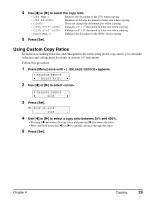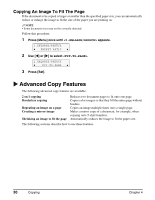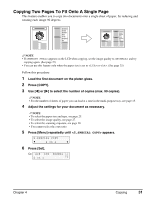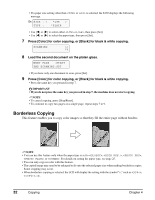Canon MP370 MultiPASS MP370/360 User's Guide - Page 36
Repeating An Image On A SPECIAL COPY, IMAGE REPEAT
 |
UPC - 013803037111
View all Canon MP370 manuals
Add to My Manuals
Save this manual to your list of manuals |
Page 36 highlights
Repeating An Image On A Page This feature enables you to copy an image multiple times onto a single page. You can set the machine to automatically select the number of times it repeats the image, or you can specify the number. IMPORTANT • When manually setting the number of times to copy the image, you must set the paper size before copying. (See page 25) • When manually setting the number of times to copy the image, your original image must be no larger than one of the divisions. For example, if you want to make four repeats of your image, the document must be no larger than one quarter of the paper size you are copying on to. Follow this procedure: 1 Load the document on the platen glass. 2 Press [COPY]. 3 Use [W] or [X] to select the number of copies (max. 99 copies). NOTE • For the number of sheets of paper you can load at a time in the multi-purpose tray, see page 15. 4 Adjust the settings for your document as necessary. NOTE • To select the paper size and type, see page 25. • To select the image quality, see page 27. • To select the scanning exposure, see page 28. • To select the copy ratio, see page 28. • You cannot select as the copy ratio. 5 Press [Menu] repeatedly until appears. 5.SPECIAL COPY W 2 on 1 X 6 Use [W] or [X] to select . 5.SPECIAL COPY W IMAGE REPEAT X 7 Press [Set]. IMAGE REPEAT W AUTO X 34 Copying Chapter 4