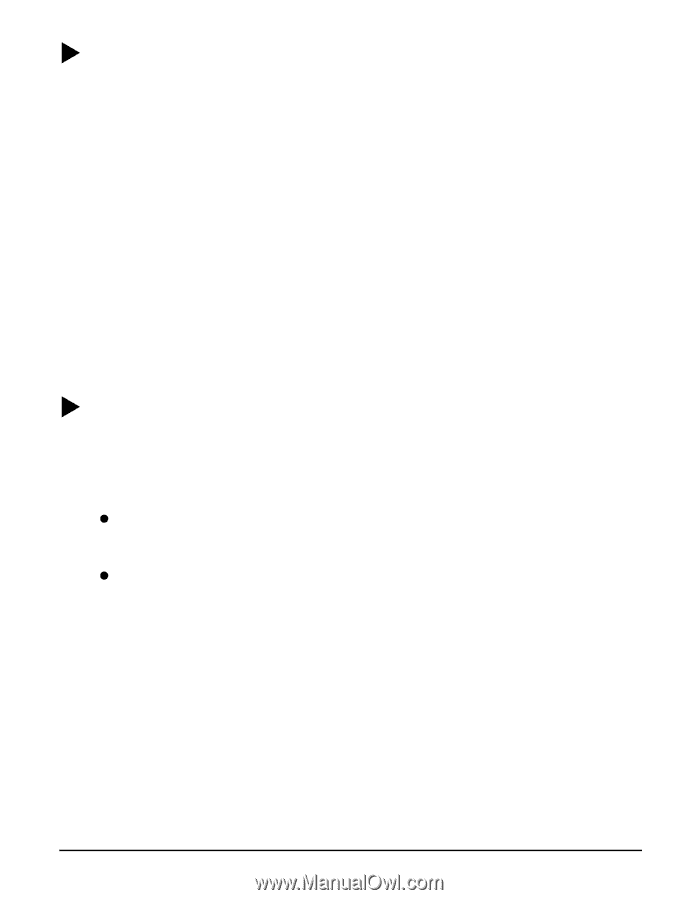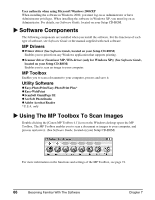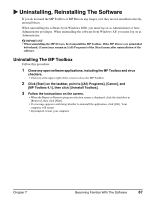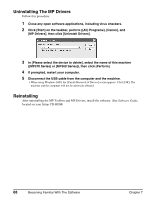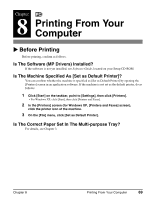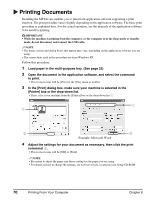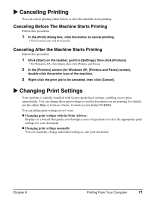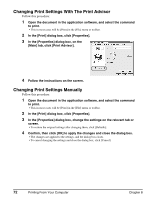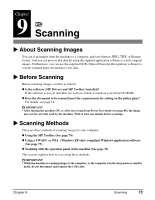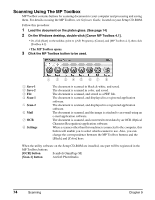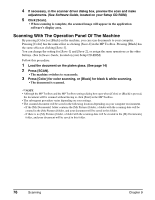Canon MP370 MultiPASS MP370/360 User's Guide - Page 73
Canceling Printing, Canceling Before The Machine Starts Printing, Changing Print Settings - series
 |
UPC - 013803037111
View all Canon MP370 manuals
Add to My Manuals
Save this manual to your list of manuals |
Page 73 highlights
X Canceling Printing You can cancel printing either before or after the machine starts printing. Canceling Before The Machine Starts Printing Follow this procedure: 1 In the [Print] dialog box, click the button to cancel printing. • This in most cases will be [Cancel]. Canceling After the Machine Starts Printing Follow this procedure: 1 Click [Start] on the taskbar, point to [Settings], then click [Printers]. • For Windows XP, click [Start], then click [Printers and Faxes]. 2 In the [Printers] screen (for Windows XP, [Printers and Faxes] screen), double-click the printer icon of the machine. 3 Right-click the print job to be canceled, then click [Cancel]. X Changing Print Settings Your machine is initially installed with factory-predefined settings, enabling you to print immediately. You can change these print settings to suit the document you are printing. For details, see the online Help or Software Guide, located on your Setup CD-ROM. You can define print settings in two ways: z Changing print settings with the Print Advisor: Displays as a wizard that guides you through a series of questions to select the appropriate print settings for your document. z Changing print settings manually: You can manually change individual settings to suit your document. Chapter 8 Printing From Your Computer 71