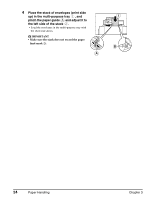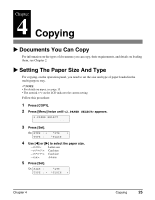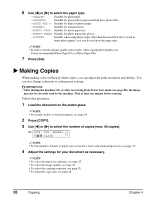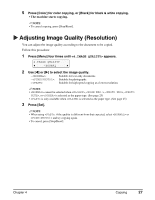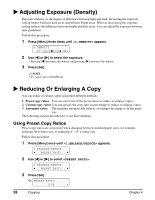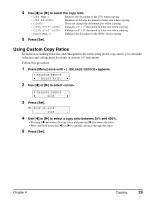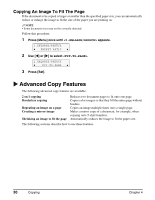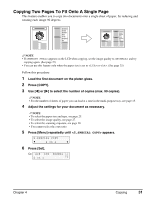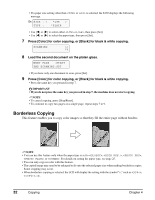Canon MP370 MultiPASS MP370/360 User's Guide - Page 31
Using Custom Copy Ratios, ENLARGE/REDUCE
 |
UPC - 013803037111
View all Canon MP370 manuals
Add to My Manuals
Save this manual to your list of manuals |
Page 31 highlights
4 Use [W] or [X] to select the copy ratio. - : Reduces the document to the 25% when copying. - : Reduces an A4-size document to letter size when copying. - : Does not change the document size when copying. - : Enlarges a 5" × 7" document to letter size when copying. - : Enlarges a 4" × 6" document to letter size when copying. - : Enlarges the document to the 400% when copying. 5 Press [Set]. Using Custom Copy Ratios In addition to making reduction and enlargement decisions using preset copy ratios, you can make reduction and enlargement decisions in custom 1% increments. Follow this procedure: 1 Press [Menu] once until appears. 1.ENLARGE/REDUCE W PRESET RATIO X 2 Use [W] or [X] to select . 1.ENLARGE/REDUCE W ZOOM X 3 Press [Set]. Ex: ZOOM 25-400% - 100% + 4 Use [W] or [X] to select a copy ratio between 25% and 400%. • Pressing [W] decreases the copy ratio, and pressing [X] increases the ratio. • Press and hold down the [W] or [X] to quickly advance through the ratios. 5 Press [Set]. Chapter 4 Copying 29