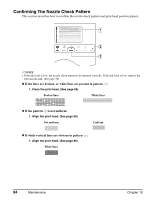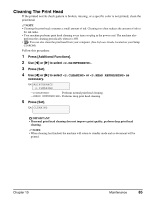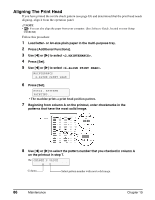Canon MP370 MultiPASS MP370/360 User's Guide - Page 91
Cleaning Your Machine, Cleaning The Platen Glass And Document Cover, Cleaning The Exterior
 |
UPC - 013803037111
View all Canon MP370 manuals
Add to My Manuals
Save this manual to your list of manuals |
Page 91 highlights
X Cleaning Your Machine This section describes the necessary cleaning procedures for your machine. CAUTION • Be sure to turn OFF the power and disconnect the power cord before cleaning the machine. • Do not use tissue paper, paper towels, or similar materials for cleaning; they can stick to the components or generate static charges. Use a soft cloth to avoid scratching the components. • Never use volatile liquids such as thinners, benzene, acetone, or any other chemical cleaner to clean the machine; these can damage the machine's components. Cleaning The Platen Glass And Document Cover Wipe the platen glass , and the inner side of the document cover (white area) with a clean, soft, lint-free cloth moistened with water. Then wipe with a clean, soft, dry, lint-free cloth making sure not to leave any residue, especially on the platen glass. If you have trouble getting the scanning area clean, wipe with diluted mild detergent (for dish washing). Cleaning The Exterior AB Wipe the machine's exterior with a clean, soft, lint-free cloth soaked in water and tightly wrung. Cleaning The Roller Clean the roller when paper does not feed correctly. Follow this procedure: 1 Remove any paper from the multi-purpose tray. 2 Press [Additional Functions]. 3 Use [W] or [X] to select . 4 Press [Set]. 5 Use [W] or [X] to select . MAINTENANCE 5.ROLLER CLEANING 6 Press [Set]. ROLLER CLEANING • The machine starts cleaning the roller. 7 When cleaning has finished, repeat steps 2 to 6 for a total of three times. 8 Load letter- or A4-size plain paper in the multi-purpose tray and repeat steps 2 to 6 an additional three times. Chapter 10 Maintenance 89