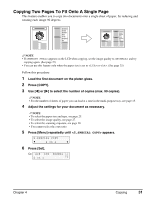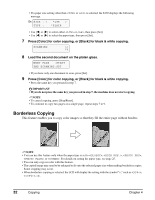Canon MP370 MultiPASS MP370/360 User's Guide - Page 38
Creating A Mirror Image
 |
UPC - 013803037111
View all Canon MP370 manuals
Add to My Manuals
Save this manual to your list of manuals |
Page 38 highlights
Creating A Mirror Image This feature enables you to make a mirror copy of a document. Use this feature when copying onto T-shirt transfers so that the image is oriented correctly when ironed onto fabric. NOTE • Use T-shirt transfers when the image will be ironed onto T-shirts. (See page 15) Follow this procedure: 1 Load the document on the platen glass. 2 Press [COPY]. 3 Use [W] or [X] to select the number of copies (max. 99 copies). NOTE • For the number of sheets of paper you can load at a time in the multi-purpose tray, see page 15. 4 Adjust the settings for your document as necessary. NOTE • To select the paper size and type, see page 25. • To select the image quality, see page 27. • To select the scanning exposure, see page 28. • To select the copy ratio, see page 28. 5 Press [Menu] repeatedly until appears. 5.SPECIAL COPY W 2 on 1 X 6 Use [W] or [X] to select . 5.SPECIAL COPY W MIRROR IMAGE X 7 Press [Set]. 0 1 Ex: 100% LTR NORMAL MIRROR 8 Press [Color] for color copying, or [Black] for black & white copying. NOTE • To cancel copying, press [Stop/Reset]. 36 Copying Chapter 4