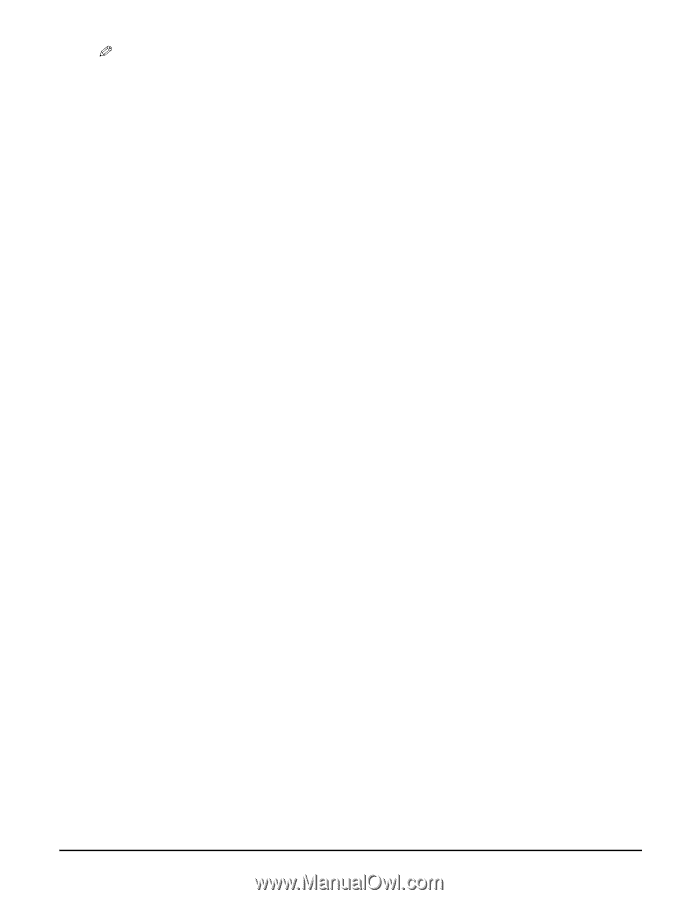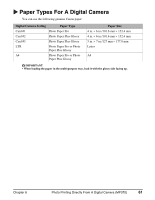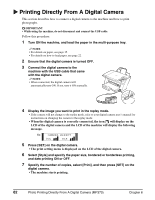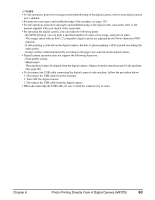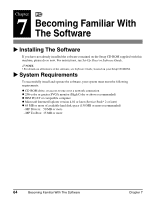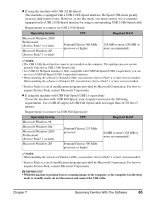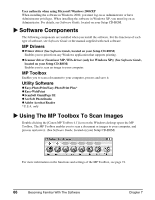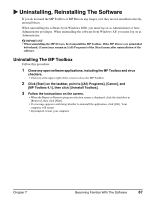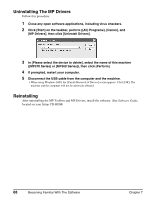Canon MP370 MultiPASS MP370/360 User's Guide - Page 65
Photo Printing Directly From A Digital Camera MP370, Print quality setting - troubleshooting
 |
UPC - 013803037111
View all Canon MP370 manuals
Add to My Manuals
Save this manual to your list of manuals |
Page 65 highlights
NOTE • For the operation, print error messages and troubleshooting of the digital camera, refer to your digital camera user's manual. • For print error messages and troubleshooting of the machine, see page 110. • For the operation, print error messages and troubleshooting of the digital video camcorder, refer to the manual supplied with your digital video camcorder. • By operating the digital camera, you can make the following prints: - By DPOF printing, you can print a specified number of copies of an image, and print an index. - The images taken with an Exif 2.2 compatible digital camera are adjusted by the Photo Optimizer PRO function. - If date printing is selected on the digital camera, the date of photographing will be printed (excluding the index print). - Images will be scaled automatically according to the paper size selected on the digital camera. • Digital camera operation does not support the following functions: - Print quality setting - Maintenance The print head cannot be aligned from the digital camera. Align it from the operation panel of the machine. (See page 86) • To disconnect the USB cable connecting the digital camera to the machine, follow the procedure below: 1. Disconnect the USB cable from the machine. 2. Turn OFF the digital camera. 3. Disconnect the USB cable from the digital camera. • When disconnecting the USB cable, be sure to hold the connector by its sides. Chapter 6 Photo Printing Directly From A Digital Camera (MP370) 63