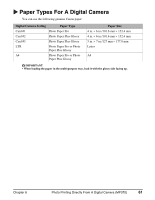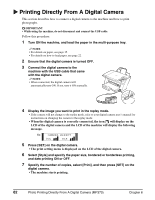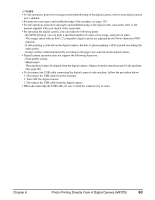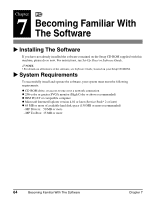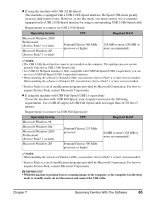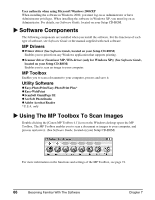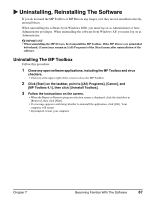Canon MP370 MultiPASS MP370/360 User's Guide - Page 64
Printing Directly From A Digital Camera
 |
UPC - 013803037111
View all Canon MP370 manuals
Add to My Manuals
Save this manual to your list of manuals |
Page 64 highlights
X Printing Directly From A Digital Camera This section describes how to connect a digital camera to the machine and how to print photographs. IMPORTANT • While using the machine, do not disconnect and connect the USB cable. Follow this procedure: 1 Turn ON the machine, and load the paper in the multi-purpose tray. NOTE • For details on paper, see page 15. • For details on how to load paper, see page 22. 2 Ensure that the digital camera is turned OFF. 3 Connect the digital camera to the machine with the USB cable that came with the digital camera. NOTE • When connected, the digital camera will automatically turn ON. If not, turn it ON manually. 4 Display the image you want to print in the replay mode. • If the camera will not change to the replay mode, refer to your digital camera user's manual for instructions on changing the camera to the replay mode. • When the digital camera is correctly connected, the icon will display on the LCD of the digital camera and the LCD of the machine will display the following message. Ex: CAMERA DIRECT COL BLK 5 Press [SET] on the digital camera. • The print setting menu is displayed on the LCD of the digital camera. 6 Select [Style] and specify the paper size, bordered or borderless printing, and date printing ON or OFF. 7 Specify the number of copies, select [Print], and then press [SET] on the digital camera. • The machine starts printing. 62 Photo Printing Directly From A Digital Camera (MP370) Chapter 6