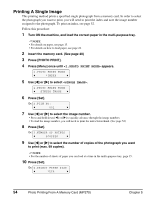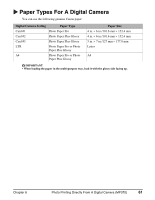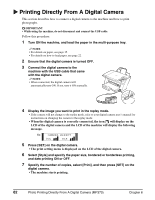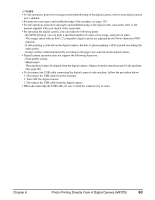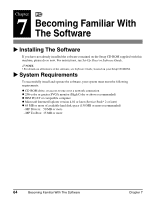Canon MP370 MultiPASS MP370/360 User's Guide - Page 61
DPOF (Digital Print Order Format) Printing, Turn ON the machine
 |
UPC - 013803037111
View all Canon MP370 manuals
Add to My Manuals
Save this manual to your list of manuals |
Page 61 highlights
DPOF (Digital Print Order Format) Printing This printing method prints photographs according to the DPOF settings specified on your digital camera. NOTE • For information on how to set the DPOF functions, see the manual supplied with your digital camera. The machine supports the following DPOF functions: • Specified images printing • Print style (individual photographs, index) • Date or image number printing on individual photographs, date or image number printing on index • Number of copies to be printed All other DPOF functions (shooting information, trimming, etc.) are not supported. Follow this procedure: 1 Turn ON the machine, and load the correct paper in the multi-purpose tray. NOTE • For details on paper, see page 15. • For details on how to load paper, see page 22. 2 Insert the memory card. (See page 40) 3 Press [PHOTO PRINT]. • When you insert a memory card registered with DPOF settings, the LCD will automatically display . Ex: [DPOF] PRO LTR NOTE • If you press [Menu] and then [Set] after inserting a memory card, you can set the paper size and type before printing. When you are finished setting, press [Color] to start DPOF printing. • With this machine, you can add the following settings to the DPOF settings: - Paper size - Paper type - Borderless printing - Vivid photo printing 4 Press [Color]. • The machine starts printing according to the DPOF settings. NOTE • To cancel printing, press [Stop/Reset]. • Pressing [Black] does not start printing. Chapter 5 Photo Printing From A Memory Card (MP370) 59