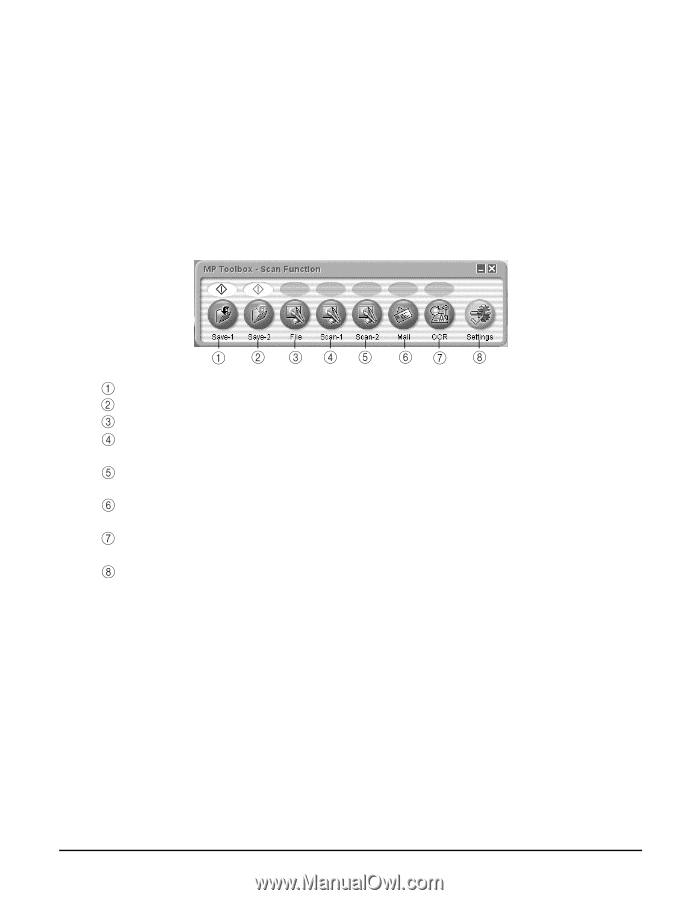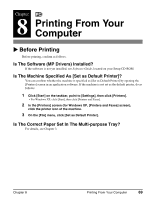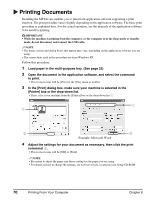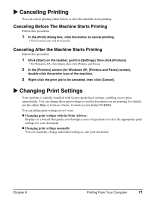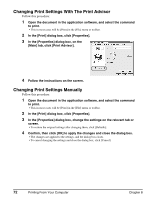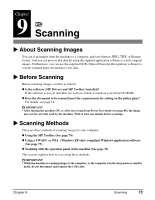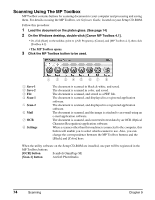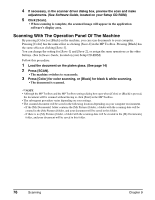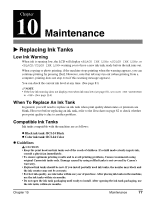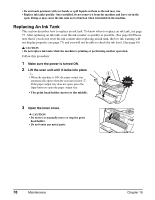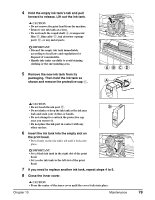Canon MP370 MultiPASS MP370/360 User's Guide - Page 76
Scanning Using The MP Toolbox, Save-1, Scan-1, Settings, OCR] button, Scan-1] button - scanner software
 |
UPC - 013803037111
View all Canon MP370 manuals
Add to My Manuals
Save this manual to your list of manuals |
Page 76 highlights
Scanning Using The MP Toolbox MP Toolbox contains buttons for scanning documents to your computer and processing and saving them. For details on using the MP Toolbox, see Software Guide, located on your Setup CD-ROM. Follow this procedure: 1 Load the document on the platen glass. (See page 14) 2 On the Windows desktop, double-click [Canon MP Toolbox 4.1]. • Or, click [Start] on the taskbar, point to [(All) Programs], [Canon], and [MP Toolbox 4.1], then click [Toolbox 4.1]. • The MP Toolbox opens. 3 Click the MP Toolbox button to be used. Save-1 Save-2 File Scan-1 Scan-2 Mail OCR Settings The document is scanned in black & white, and saved. The document is scanned in color, and saved. The document is scanned, and stored as a PDF file. The document is scanned, and displayed in a registered application software. The document is scanned, and displayed in a registered application software. The document is scanned, and the image is attached to an e-mail using an e-mail application software. The document is scanned, and converted to text data by an OCR (Optical Character Recognition) application software. When a scanner other than this machine is connected to the computer, this button will enable you to select which scanner to use. Also, you can change the correspondence between the MP Toolbox buttons and the [Black] and [Color] keys. When the utility software on the Setup CD-ROM are installed, one part will be registered in the MP Toolbox buttons. [OCR] button ScanSoft OmniPage SE [Scan-1] button ArcSoft PhotoStudio 74 Scanning Chapter 9