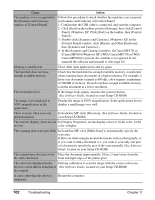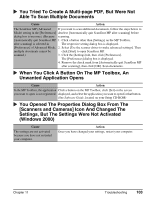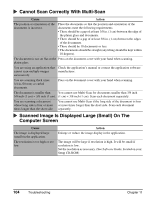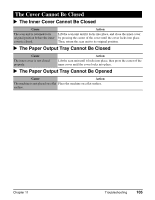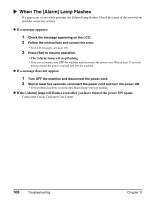Canon MP370 MultiPASS MP370/360 User's Guide - Page 103
Problems Scanning, Cannot Print To A Shared Printer - windows 8 drivers
 |
UPC - 013803037111
View all Canon MP370 manuals
Add to My Manuals
Save this manual to your list of manuals |
Page 103 highlights
X PC Cannot Print To A Shared Printer Cause Action The server (the computer to which Turn ON the server. the machine is connected) is not turned ON. The server is not set up for printer Set up the server for printer sharing. (See Software Guide, located on sharing. your Setup CD-ROM) The server is not set up to allow Set up the server to allow your system access to the shared printer. your system access to the shared printer. PC Problems Scanning Cause The USB hub or repeater is defective. You cannot scan because the machine is connected to a USB hub. After installing the MP Toolbox and MP Drivers, you installed a TWAIN-compliant application. Action If you can scan documents successfully after connecting the USB cable directly to the computer, the USB hub or repeater may be broken. Replace if necessary. Connect the USB cable directly to the computer without using a USB hub. To connect to the computer via a USB hub, overwrite the INI file by the following procedure. We recommend that you copy to another folder the files you open in 1., and save the files before overwriting them. 1. In Memo Pad or Text Editor, open the following files. z Windows 98/Me Windows/System/CNCMP51.ini z Windows 2000 Winnt/system32/CNCMP51.ini z Windows XP Windows/System32/CNCMP51.ini 2. Below the last line, add the following two lines, and save the files. Be careful not to overwrite any other portion of the file. [Scan] ReadSize=16 After installing the software on the machine, if you install a TWAIN-compliant application, the TWAIN system files may not be correctly overwritten, and thus images may not be scanned. Uninstall the software from the machine, then reinstall it. (See page 67) Chapter 11 Troubleshooting 101