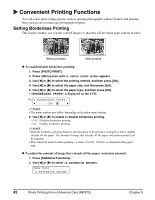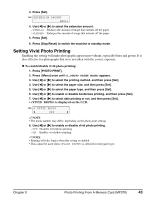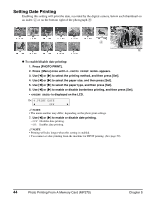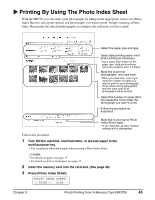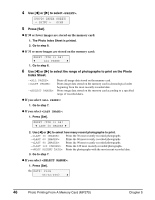Canon MP370 MultiPASS MP370/360 User's Guide - Page 43
Removing A Memory Card, Press [ON/OFF] to turn OFF the machine., Remove the memory card from the card - data error
 |
UPC - 013803037111
View all Canon MP370 manuals
Add to My Manuals
Save this manual to your list of manuals |
Page 43 highlights
NOTE • If the memory card cannot be read, check that: - the memory card or Compact Flash card adapter containing the memory card is inserted all the way into the card slot. - you are using a compatible memory card. - your memory card contains image data. Removing A Memory Card Follow this procedure: CAUTION • If an error occurs during printing from the memory card (e.g. paper runs out), do not remove the memory card or Compact Flash card adapter containing a memory card as this may damage the data on the memory card. • While the Access lamp is lit or flashing, do not remove the memory card or the Compact Flash card adapter containing a memory card as this may damage the data on the memory card. 1 Press [ON/OFF] to turn OFF the machine. • PC If you have been writing to a memory card in Windows 2000, wait at least 10 seconds before turning OFF the machine. 2 Remove the memory card from the card slot. • To remove the xD-Picture Card (Compact Flash card adapter), Microdrive memory card, or CompactFlash, first press the button at the bottom of the card slot. For the MEMORY STICK, MultiMedia Card, SmartMedia, or SD Secure Digital memory card, remove the card without pressing the button. A Ex: Compact Flash card adapter, Microdrive memory card, or CompactFlash Chapter 5 Photo Printing From A Memory Card (MP370) 41