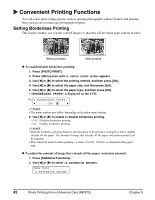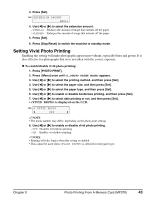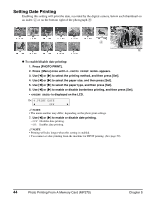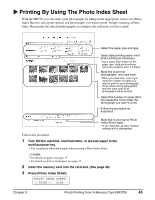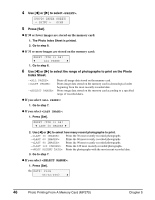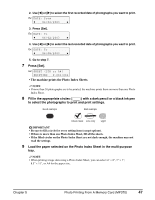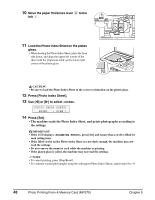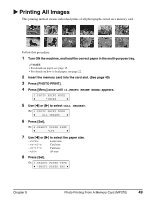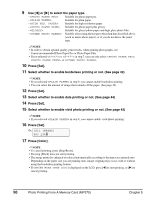Canon MP370 MultiPASS MP370/360 User's Guide - Page 47
Printing By Using The Photo Index Sheet
 |
UPC - 013803037111
View all Canon MP370 manuals
Add to My Manuals
Save this manual to your list of manuals |
Page 47 highlights
X Printing By Using The Photo Index Sheet With the MP370, you can easily print photographs by filling in the appropriate circles on a Photo Index Sheet to select print options and photographs you want to print. Simply scanning a Photo Index Sheet prints the selected photographs according to the selections you have made. Select the paper size and type. Select date printing and/or vivid photo printing as necessary. * If you select Plain Paper for the paper type, vivid photo printing cannot be enabled, even if marked. Mark this to print all photographs, one copy each. * When you mark this, even if you mark the number of copies you want to print for each photograph, those marks will be disregarded, and one copy each of all photographs will be printed. Select the number of copies (fill in the respective circle under the photograph you want to print). Follow the procedure as described. Mark this to print same Photo Index Sheet again. * If you mark this, all other marked settings will be disregarded. Follow this procedure: 1 Turn ON the machine, and load letter- or A4-size paper in the multi-purpose tray. • Use completely white plain paper when printing a Photo Index Sheet. NOTE • For details on paper, see page 15. • For details on how to load paper, see page 22. 2 Insert the memory card into the card slot. (See page 40) 3 Press [Photo Index Sheet]. [PHOTO INDEX SHEET] < PRINT > SCAN Chapter 5 Photo Printing From A Memory Card (MP370) 45