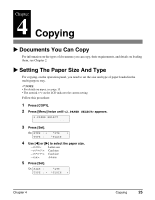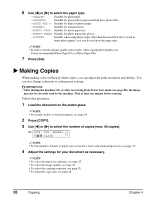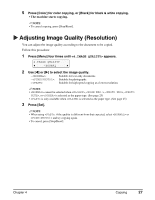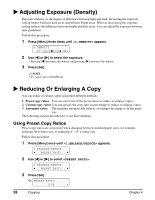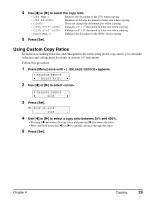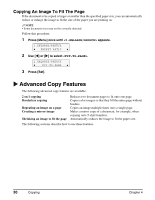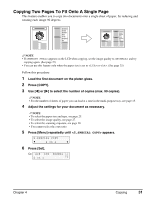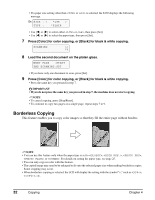Canon MP370 MultiPASS MP370/360 User's Guide - Page 32
Copying An Image To Fit The Advanced Copy Features
 |
UPC - 013803037111
View all Canon MP370 manuals
Add to My Manuals
Save this manual to your list of manuals |
Page 32 highlights
Copying An Image To Fit The Page If the document to be copied is larger or smaller than the specified paper size, you can automatically reduce or enlarge the image to fit the size of the paper you are printing on. NOTE • Some document sizes may not be correctly detected. Follow this procedure: 1 Press [Menu] once until appears. 1.ENLARGE/REDUCE W PRESET RATIO X 2 Use [W] or [X] to select . 1.ENLARGE/REDUCE W FIT-TO-PAGE X 3 Press [Set]. X Advanced Copy Features The following advanced copy features are available: 2 on 1 copying Borderless copying Repeating an image on a page Creating a mirror image Shrinking an image to fit the page Reduces two document pages to fit onto one page. Copies color images so that they fill the entire page without borders. Copies an image multiple times onto a single page. Makes a mirror copy of a document, for example, when copying onto T-shirt transfers. Automatically reduces the image to fit the paper size. The following sections describe how to use these features. 30 Copying Chapter 4