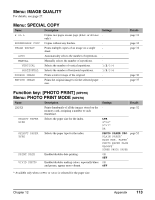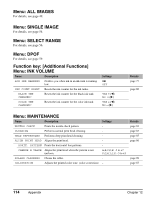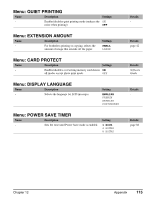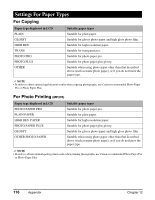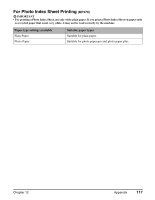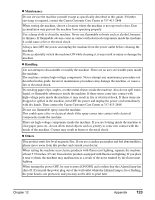Canon MP370 MultiPASS MP370/360 User's Guide - Page 120
Displaying Electronic Manuals Stored On The Setup CD-ROM, In the Setup screen
 |
UPC - 013803037111
View all Canon MP370 manuals
Add to My Manuals
Save this manual to your list of manuals |
Page 120 highlights
PC Displaying Electronic Manuals Stored On The Setup CD-ROM 1 Insert the Setup CD-ROM into the disk drive. • The Setup screen is displayed. • If this screen is not displayed, on the Windows desktop, double-click [My Computer] (Windows XP: Click [Start], then click [My Computer]). Open the CD-ROM icon, then double-click [setup (setup.exe)]. IMPORTANT • The electronic manuals are included in PDF and HTML format on the Setup CD-ROM. • To view the manuals in PDF format, Adobe Acrobat Reader must be installed. If you do not have Adobe Acrobat Reader installed, in the Setup screen, click [Install Utility Software] to install the software. 2 In the Setup screen, click [View User's Manual]. 3 In the [View User's Manual] screen, click the button of the electronic manual you want to view. • You can copy the electronic manuals, such as the Software Guide and Photo Application Guide, to your computer and display start-up icons for the respective manual on the Windows desktop. NOTE • To copy the manual, your computer must have 35 MB or more of available hard disk space. 118 Appendix Chapter 12