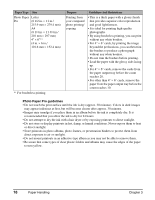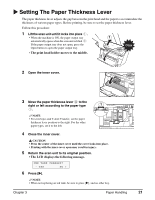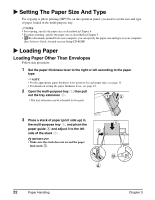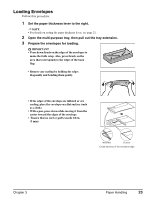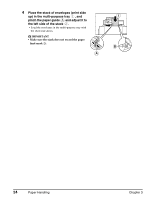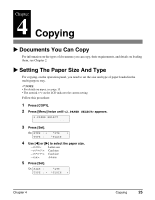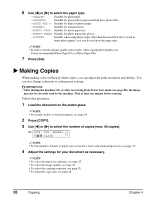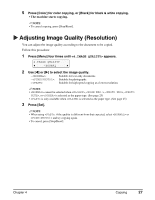Canon MP370 MultiPASS MP370/360 User's Guide - Page 24
Setting The Paper Size And Type, Loading Paper, Loading Paper Other Than Envelopes
 |
UPC - 013803037111
View all Canon MP370 manuals
Add to My Manuals
Save this manual to your list of manuals |
Page 24 highlights
X Setting The Paper Size And Type For copying or photo printing (MP370), on the operation panel, you need to set the size and type of paper loaded in the multi-purpose tray. NOTE • For copying, specify the paper size as described in Chapter 4. • For photo printing, specify the paper size as described in Chapter 5. • PC For documents printed from your computer, you can specify the paper size and type on your computer. (See Software Guide, located on your Setup CD-ROM) X Loading Paper Loading Paper Other Than Envelopes Follow this procedure: 1 Set the paper thickness lever to the right or left according to the paper type. NOTE • For the appropriate paper thickness lever position for each paper type, see page 15. • For details on setting the paper thickness lever, see page 21. 2 Open the multi-purpose tray , then pull out the tray extension . • The tray extension can be extended in two parts. 1 2 3 Place a stack of paper (print side up) in the multi-purpose tray , and pinch the 1 paper guide and adjust it to the left 2 side of the stack . IMPORTANT • Make sure the stack does not exceed the paper limit mark . B A 22 Paper Handling Chapter 3