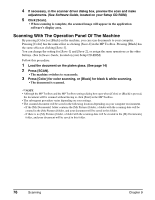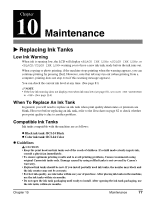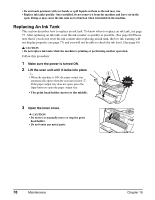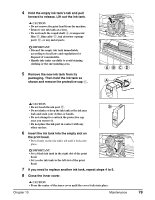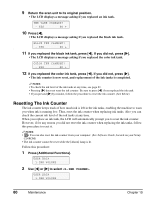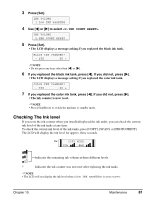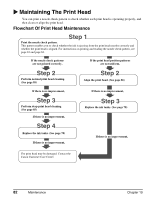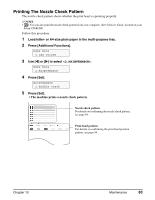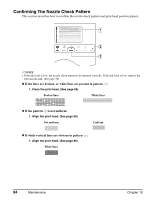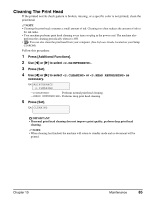Canon MP370 MultiPASS MP370/360 User's Guide - Page 82
Resetting The Ink Counter, INK VOLUME - user guide
 |
UPC - 013803037111
View all Canon MP370 manuals
Add to My Manuals
Save this manual to your list of manuals |
Page 82 highlights
9 Return the scan unit to its original position. • The LCD displays a message asking if you replaced an ink tank. INK TANK CHANGED? - YES NO + 10 Press [W]. • The LCD displays a message asking if you replaced the black ink tank. BLACK INK CHANGED? - YES NO + l 11 If you replaced the black ink tank, press [W]. If you did not, press [X]. • The LCD displays a message asking if you replaced the color ink tank. COLOR INK CHANGED? - YES NO + 12 If you replaced the color ink tank, press [W]. If you did not, press [X]. • The ink counter is now reset, and replacement of the ink tanks is completed. NOTE • To check the ink level of the ink tanks at any time, see page 81. • Pressing [X] does not reset the ink counter. Be sure to press [W] if you replaced the ink tank. • If you pressed [X] by mistake, follow the procedure to reset the ink counter. (See below) Resetting The Ink Counter The ink counter keeps track of how much ink is left in the ink tanks, enabling the machine to warn you when ink is running low. Thus, reset the ink counter when replacing ink tanks. Also you can check the current ink level of the ink tanks at any time. When you replace an ink tank, the LCD will automatically prompt you to reset the ink counter. However, if for any reason you did not reset the ink counter when replacing the ink tanks, follow this procedure to reset it. NOTE • PC You can also reset the ink counter from your computer. (See Software Guide, located on your Setup CD-ROM) • The ink counter cannot be reset while the [Alarm] lamp is lit. Follow this procedure: 1 Press [Additional Functions]. USER DATA 1.INK VOLUME 2 Use [W] or [X] to select . USER DATA 1.INK VOLUME 80 Maintenance Chapter 10