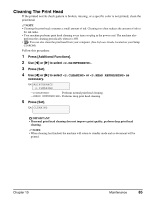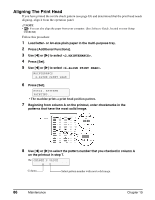Canon MP370 MultiPASS MP370/360 User's Guide - Page 92
Troubleshooting, Problems Installing And Uninstalling Software - multipass
 |
UPC - 013803037111
View all Canon MP370 manuals
Add to My Manuals
Save this manual to your list of manuals |
Page 92 highlights
Chapter 11 Troubleshooting PC Problems Installing And Uninstalling Software X MP Drivers/MP Toolbox Cause Action Software is not installed correctly. If you have not followed the installation procedure correctly, reinstall the software. If there was an error during installation and installation was not completed, restart your computer and reinstall the software. Other applications are open. Close all applications and reinstall the software. The computer has an old version of Uninstall the earlier version of the software following the the software installed. (Canon instructions in the Software Guide of that version, and reinstall the MultiPASS is registered as a new version. startup item in the Start menu program.) X MP Toolbox Only Cause Action Installation is not completed, and unnecessary files remain. Follow this procedure: 1. To prepare for forced re-installation, on the Windows desktop, double-click [My Computer]. Open the CD-ROM icon, then double-click [Frclnst.exe] or [Frclnst] in the [\MP\English\Toolbox\Setup\Frclnst.exe] folder. 2. Then double-click [Setup.exe] or [Setup] in the [\MP\English\Toolbox\Setup.exe] folder to reinstall. X MP Drivers Only Cause Windows 2000 Service Pack 1 (SP1) is not installed on the computer. Action Install Windows 2000 Service Pack 1 (SP1) or later. To acquire Service Pack, contact Microsoft Corporation. 90 Troubleshooting Chapter 11