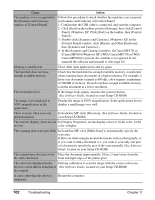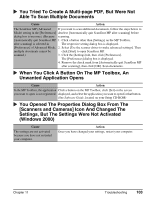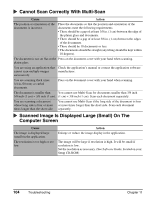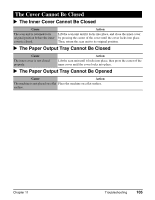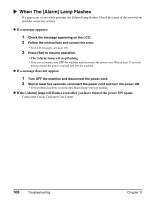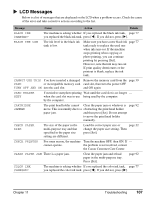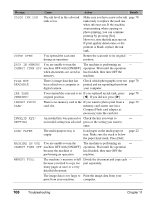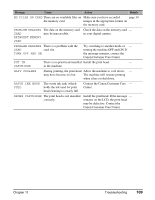Canon MP370 MultiPASS MP370/360 User's Guide - Page 106
Cannot Scan Correctly With Multi-Scan, Scanned Image Is Displayed Large Small On The, Computer Screen
 |
UPC - 013803037111
View all Canon MP370 manuals
Add to My Manuals
Save this manual to your list of manuals |
Page 106 highlights
X Cannot Scan Correctly With Multi-Scan Cause Action The position or orientation of the documents is incorrect. Place the documents so that the position and orientation of the documents meet the following requirements. • There should be a gap of at least 3/8 in. (1 cm) between the edge of the platen glass and documents. • There should be a gap of at least 3/8 in. (1 cm) between the edges of the documents. • There should be 10 documents or less. • The documents should be straight (any tilting should be kept within 10 degrees). The document is not set flat on the Press on the document cover with your hand when scanning. platen glass. You are using an application that Check the application's manual or contact the application software cannot scan multiple images manufacturer. successively. You are scanning thick (max. 3/4 in./20 mm) or curled documents. Press on the document cover with your hand when scanning. The document is smaller than You cannot use Multi-Scan for documents smaller than 3/8 inch 3/8 inch (1 cm) × 3/8 inch (1 cm). (1 cm) × 3/8 inch (1 cm). Scan each document separately. You are scanning a document whose long side is four or more times longer than the short side. You cannot use Multi-Scan if the long side of the document is four or more times longer than the short side. Scan each document separately. X Scanned Image Is Displayed Large (Small) On The Computer Screen Cause The image is displayed large (small) in the application. The resolution is too high or too low. Action Enlarge or reduce the image display in the application. The image will be large if resolution is high. It will be small if resolution is low. Set the resolution as necessary. (See Software Guide, located on your Setup CD-ROM) 104 Troubleshooting Chapter 11