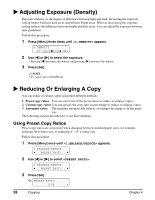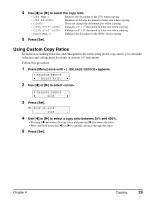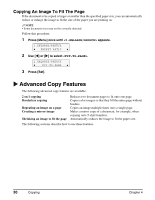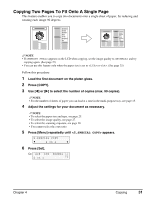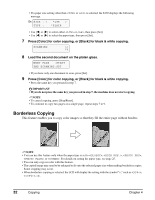Canon MP370 MultiPASS MP370/360 User's Guide - Page 35
Press [Set]., Press [Color].
 |
UPC - 013803037111
View all Canon MP370 manuals
Add to My Manuals
Save this manual to your list of manuals |
Page 35 highlights
Follow this procedure: 1 Load the document on the platen glass. 2 Press [COPY]. 3 Use [W] or [X] to select the number of copies (max. 99 copies). NOTE • For the number of sheets of paper you can load at a time in the multi-purpose tray, see page 15. 4 Adjust the settings for your document as necessary. NOTE • To select the paper size and type, see page 25. • The scanning resolution is fixed to . You cannot change this setting. • To select the scanning exposure, see page 28. • To select the copy ratio, see page 28. 5 Press [Menu] repeatedly until appears. 5.SPECIAL COPY W 2 on 1 X 6 Use [W] or [X] to select . 5.SPECIAL COPY W BORDERLESS COPY X 7 Press [Set]. 0 1 100%+ LTR FINE BORDERLESS COPY • If a paper type setting is selected that cannot be used in borderless copying, the LCD displays the following message. Ex: SIZE : < *LTR > TYPE : *PHOTO PRO • Press [Set] to confirm the paper size. • Use [W] or [X] to select , , , , or as the paper type, then press [Set]. 8 Press [Color]. NOTE • Pressing [Black] does not start copying. • You can select the amount of image that extends off the paper. (See page 42) Chapter 4 Copying 33