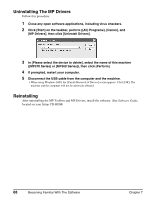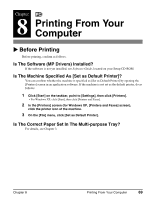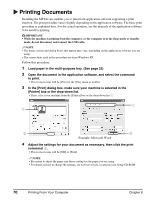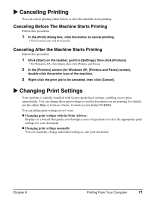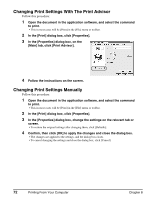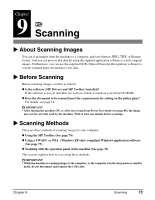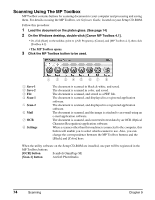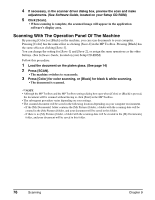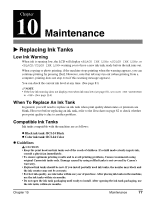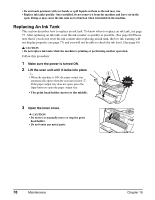Canon MP370 MultiPASS MP370/360 User's Guide - Page 75
Scanning, About Scanning Images, Before Scanning, Scanning Methods - drivers
 |
UPC - 013803037111
View all Canon MP370 manuals
Add to My Manuals
Save this manual to your list of manuals |
Page 75 highlights
Chapter 9 PC Scanning X About Scanning Images You can scan images from the machine to a computer, and save them in JPEG, TIFF, or Bitmap format. And you can process that data by using the supplied application software to create original images. Furthermore, you can use the supplied OCR (Optical Character Recognition) software to convert scanned paper documents to text data. X Before Scanning Before scanning images, confirm as follows: z Is the software (MP Drivers and MP Toolbox) installed? If the software is not yet installed, see Software Guide, located on your Setup CD-ROM. z Does the document to be scanned meet the requirements for setting on the platen glass? For details, see page 14. IMPORTANT • After turning the machine ON, or after recovering from Power Save mode (see page 88), the image may not be correctly read by the machine. Wait at least one minute before scanning. X Scanning Methods There are three methods of scanning images to your computer: z Using the MP Toolbox (See page 74) z Using a TWAIN- or WIA- (Windows XP only) compliant Windows application software (See page 75) z Scanning with the operation panel of the machine (See page 76) This section explains how to scan using these methods. IMPORTANT • While the machine is scanning images to the computer, or the computer is in the sleep mode or standby mode, do not disconnect and connect the USB cable. Chapter 9 Scanning 73