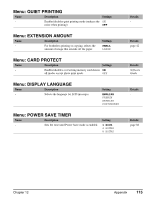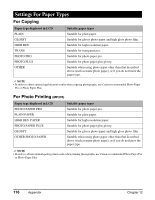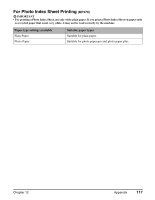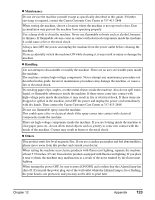Canon MP370 MultiPASS MP370/360 User's Guide - Page 122
About The Software Guide, About The Photo Application Guide - driver windows 8
 |
UPC - 013803037111
View all Canon MP370 manuals
Add to My Manuals
Save this manual to your list of manuals |
Page 122 highlights
XPC About The Software Guide The Software Guide is a PDF file included on the Setup CD-ROM. This guide contains the following information: z Chapter 1, Installing -System requirements and software -Installing the software -Checking installation -Reading from or writing to a memory card -Setting the default printer -Removing and Reinstalling the software z Chapter 2, Printing -Printing documents -Changing print settings (Opening the settings dialog box) -Setting the paper type and print quality/[Main] tab -Setting page size and number of copies/ [Page Setup] tab -Selecting a stamp/[Stamp/Background] tab -Selecting a background/[Stamp/Background] tab -Setting special effects/[Effects] tab -Saving settings as a print profile/[Profiles] tab -Cleaning and printer settings/[Maintenance] tab -Checking the status of the machine with the BJ Status Monitor -Sharing the printer and using it on a network z Chapter 3, Scanning -Scanning with the Operation Panel -Scanning with the MP Toolbox -MP Toolbox settings -Scanning an image from an application -Creating one PDF file from two or more pages -Scanning two or more small documents at one time -Setting preferences and scanning with ScanGear MP -Scanning with the WIA driver (Windows XP only) z Troubleshooting z Glossary z Index XPC About The Photo Application Guide The Photo Application Guide, an HTML file included on the Setup CD-ROM, describes the utility software and how to use each software. On the first screen that appears when the Photo Application Guide starts, clicking the title or introduction of each application displays the screen describing the corresponding application. On this screen, click respective items to display detailed explanations of the functions, illustrations of the setup sheets, or explanations of the setting procedure. 120 Appendix Chapter 12