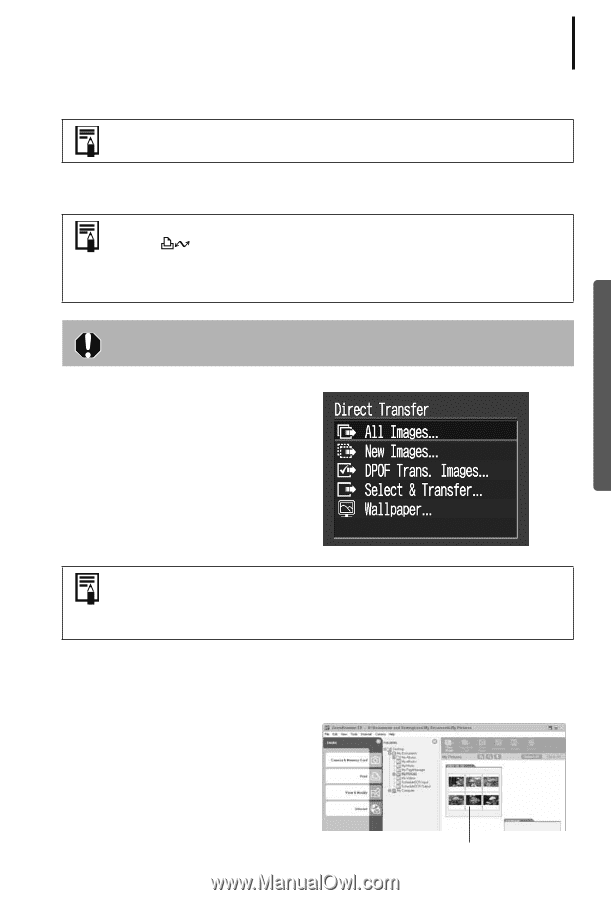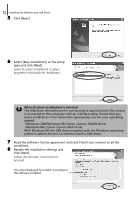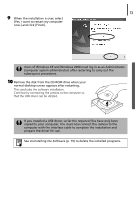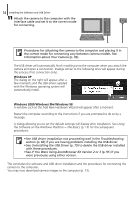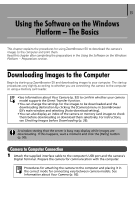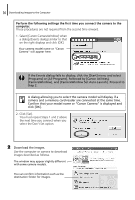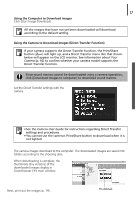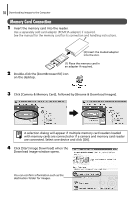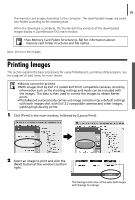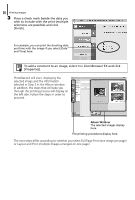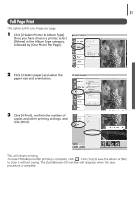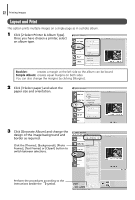Canon PowerShot A75 Software starter Guide Ver.16/17 - Page 21
Using the Computer to Download Images, Using the Camera to Download Images Direct Transfer Function - direct print user guide
 |
View all Canon PowerShot A75 manuals
Add to My Manuals
Save this manual to your list of manuals |
Page 21 highlights
17 Using the Computer to Download Images Click [Start Image Download]. All the images that have not yet been downloaded will download according to the default setting. Using the Camera to Download Images (Direct Transfer Function) If your camera supports the Direct Transfer function, the Print/Share button ( ) will light up, and a Direct Transfer menu like that shown below will appear on the LCD monitor. See Information about Your Camera (p. 92) to confirm whether your camera model supports the Direct Transfer function. Since sound memos cannot be downloaded using a camera operation, click [Download images to computer] to download sound memos. Set the Direct Transfer settings with the camera. • See the Camera User Guide for instructions regarding Direct Transfer settings and procedures. • You cannot use the camera's Print/Share button to download when it is not lighted. The camera images download to the computer. The downloaded images are saved into folders according to the shooting date. When downloading is complete, the thumbnails (tiny versions) of the downloaded images display in ZoomBrowser EX's main window. Next, print out the images (p. 19). Thumbnail