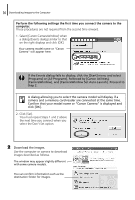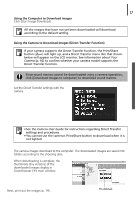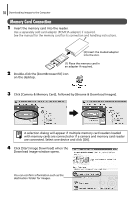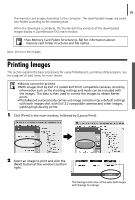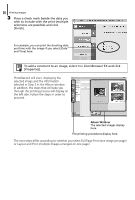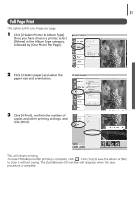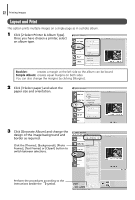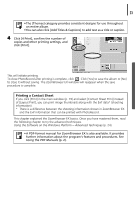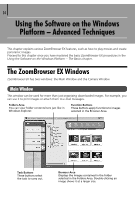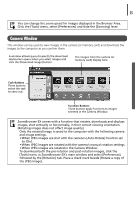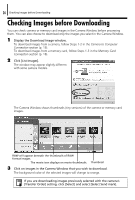Canon PowerShot A75 Software starter Guide Ver.16/17 - Page 25
Full Print
 |
View all Canon PowerShot A75 manuals
Add to My Manuals
Save this manual to your list of manuals |
Page 25 highlights
21 Full Page Print This option prints one image per page. 1 Click [2 Select Printer & Album Type]. Once you have chosen a printer, select [Others] in the Album Type category, followed by [One Photo Per Page]. 2 Click [3 Select paper] and select the paper size and orientation. 3 Click [4 Print], confirm the number of copies and other printing settings, and click [Print]. This will initiate printing. To close PhotoRecord after printing is complete, click . Click [Yes] to save the album or [No] to close it without saving. The ZoomBrowser EX window will reappear when the save procedure is complete.
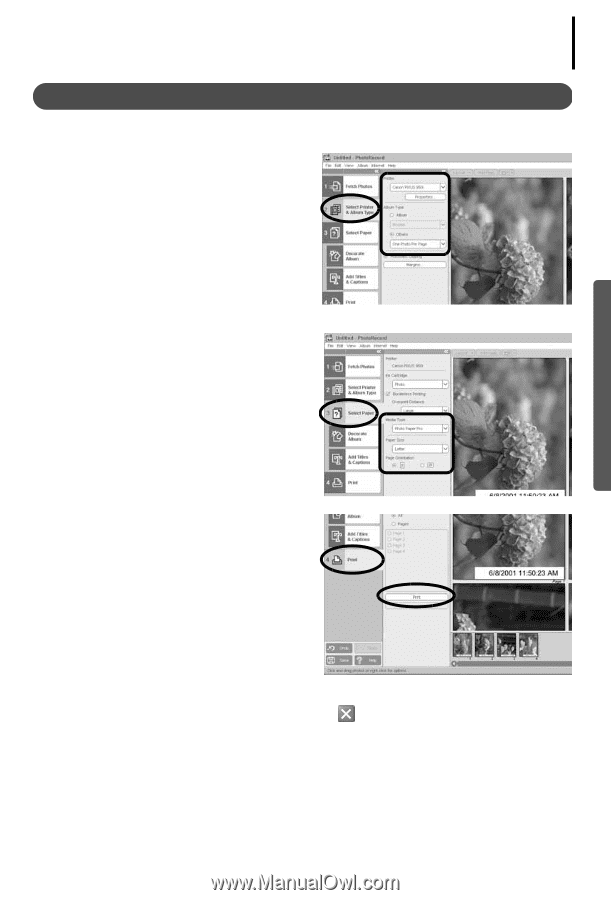
21
Full Page Print
This option prints one image per page.
1
Click [2 Select Printer & Album Type].
Once you have chosen a printer, select
[Others] in the Album Type category,
followed by [One Photo Per Page].
2
Click [3 Select paper] and select the
paper size and orientation.
3
Click [4 Print], confirm the number of
copies and other printing settings, and
click [Print].
This will initiate printing.
To close PhotoRecord after printing is complete, click
. Click [Yes] to save the album or [No]
to close it without saving. The ZoomBrowser EX window will reappear when the save
procedure is complete.