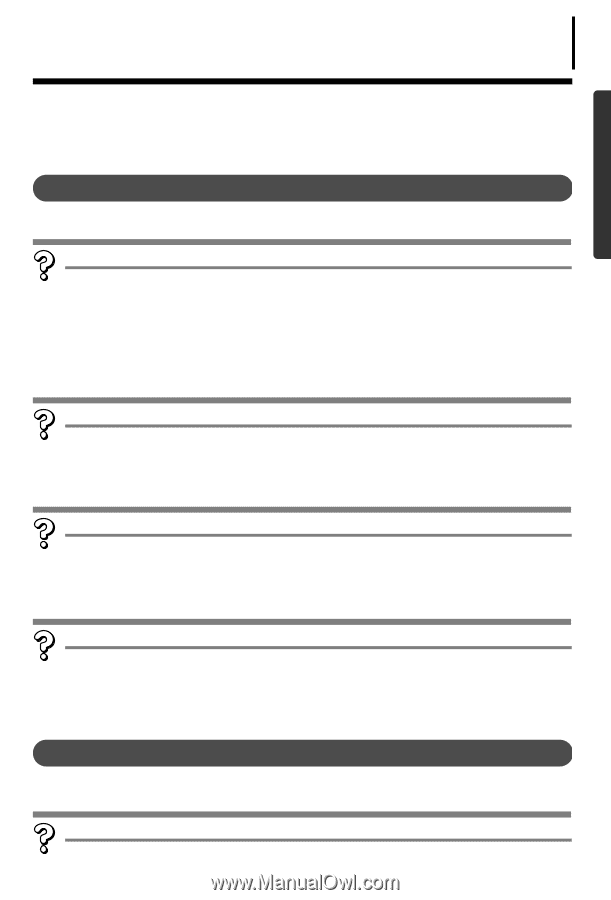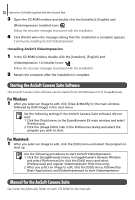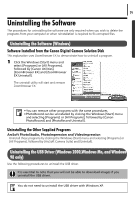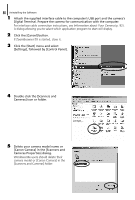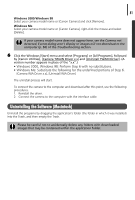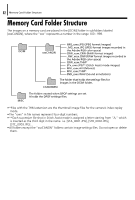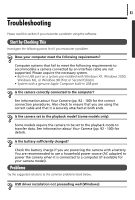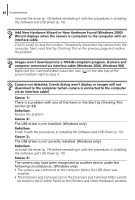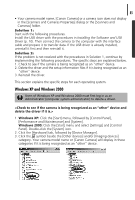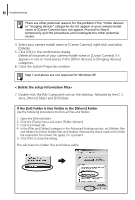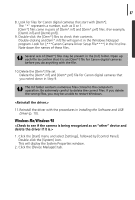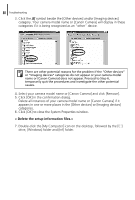Canon PowerShot A75 Software starter Guide Ver.16/17 - Page 87
Troubleshooting - ac adapter
 |
View all Canon PowerShot A75 manuals
Add to My Manuals
Save this manual to your list of manuals |
Page 87 highlights
83 Troubleshooting Please read this section if you encounter a problem using the software. Start by Checking This Investigate the following points first if you encounter a problem. Does your computer meet the following requirements? Computer systems that fail to meet the following requirements to accommodate a camera connected by an interface cable are not supported. Please acquire the necessary system. • Built-in USB port on a system pre-installed with Windows XP, Windows 2000, Windows Me, or Windows 98 (First or Second Edition) • System with a genuine Apple Computer built-in USB port Is the camera correctly connected to the computer? See Information about Your Camera (pp. 92 - 100) for the correct connection procedures. Also check to ensure that you are using the correct cable and that it is securely attached at both ends. Is the camera set to the playback mode? (some models only) Some models require the camera to be set to the playback mode to transfer data. See Information about Your Camera (pp. 92 - 100) for details. Is the battery sufficiently charged? Check the battery charge if you are powering the camera with a battery. You are recommended to use a household power source (AC adapter) to power the camera when it is connected to a computer (if available for your camera model). Problems Try the suggested solutions to the common problems listed below. USB driver installation not proceeding well (Windows)