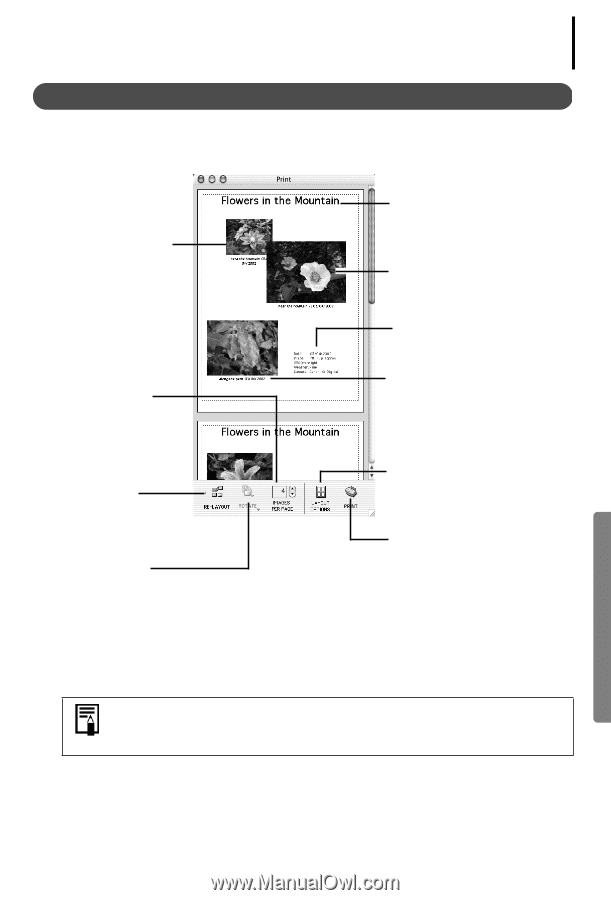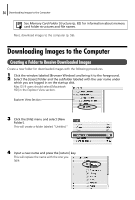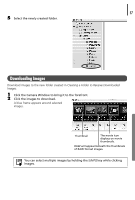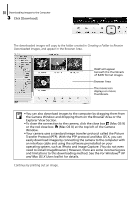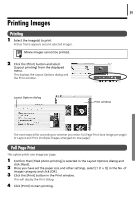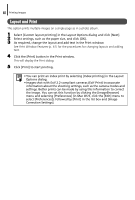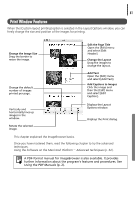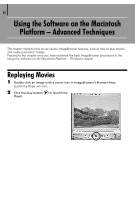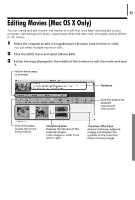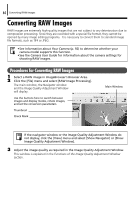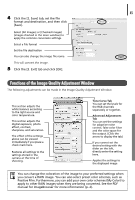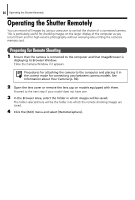Canon PowerShot A75 Software starter Guide Ver.16/17 - Page 65
Print Window Features
 |
View all Canon PowerShot A75 manuals
Add to My Manuals
Save this manual to your list of manuals |
Page 65 highlights
61 Print Window Features When the [Custom layout printing] option is selected in the Layout Options window, you can freely change the size and position of the images for printing. Change the Image Size Drag the border to resize the image. Change the default number of images printed per page. Edit the Page Title Open the [Edit] menu and select [Edit Header]. Change the Layout Drag the images to change the layout. Add Text Open the [Edit] menu and select [Add Text]. Add Captions to Images Click the image and then the [Edit] menu and select [Edit Caption]. Vertically and horizontally lines up images in the window. Rotate the selected image. Displays the Layout Options window. Displays the Print dialog. This chapter explained the ImageBrowser basics. Once you have mastered them, read the following chapter to try the advanced techniques. Using the Software on the Macintosh Platform - Advanced Techniques (p. 62). A PDF-format manual for ImageBrowser is also available. It provides further information about the program's features and procedures. See Using the PDF Manuals (p. 2).