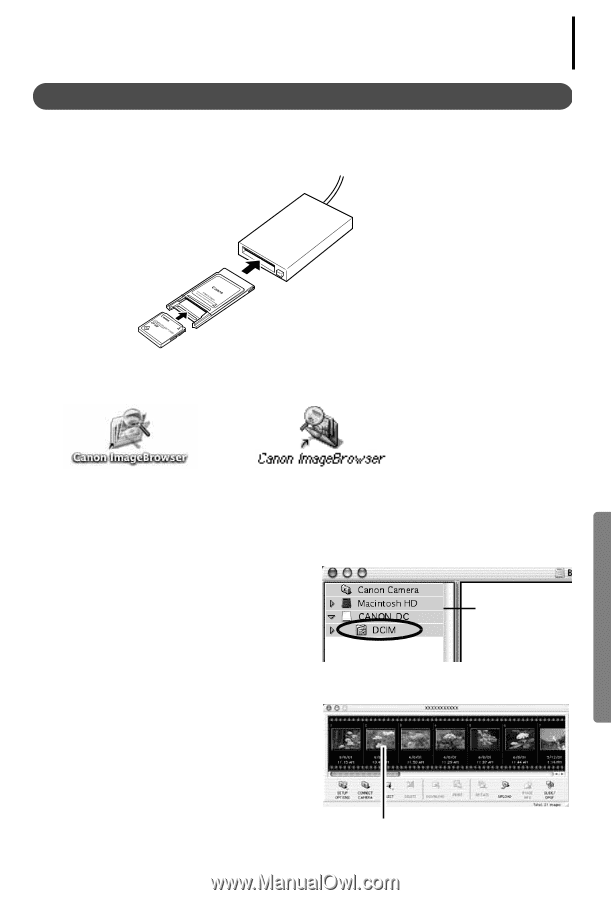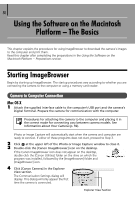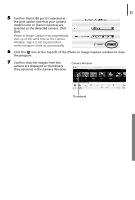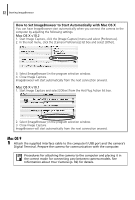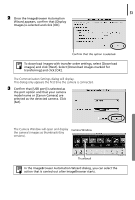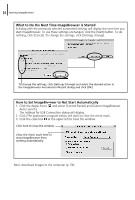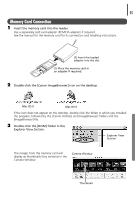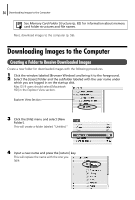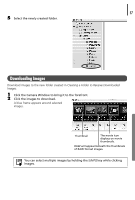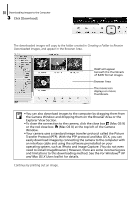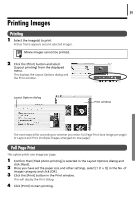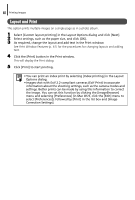Canon PowerShot A75 Software starter Guide Ver.16/17 - Page 59
Explorer View
 |
View all Canon PowerShot A75 manuals
Add to My Manuals
Save this manual to your list of manuals |
Page 59 highlights
55 Memory Card Connection 1 Insert the memory card into the reader. Use a separately sold card adapter (PCMCIA adapter) if required. See the manual for the memory card for its connection and handling instructions. (2) Insert the loaded adapter into the slot. (1) Place the memory card in an adapter if required. 2 Double-click the [Canon ImageBrowser] icon on the desktop. Mac OS X Mac OS 9 If the icon does not appear on the desktop, double-click the folder in which you installed the program, followed by the [Canon Utilities] and [ImageBrowser] folders and the [ImageBrowser] file. 3 Double-click the [DCIM] folder in the Explorer View Section. Explorer View Section The images from the memory card will display as thumbnails (tiny versions) in the Camera Window. Camera Window Thumbnail