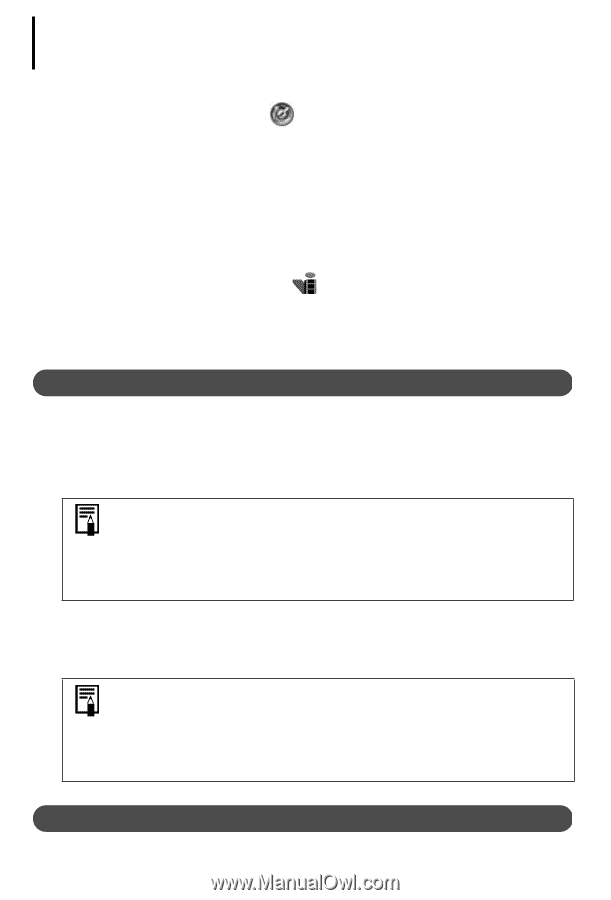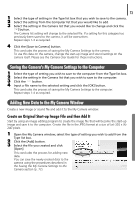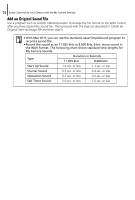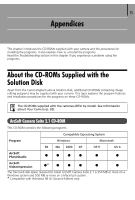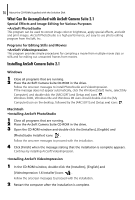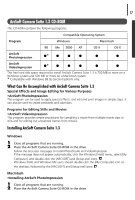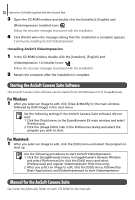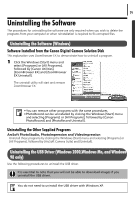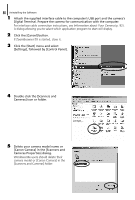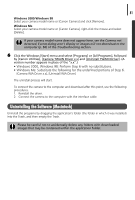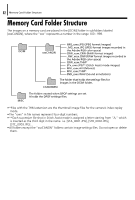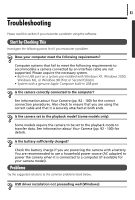Canon PowerShot A75 Software starter Guide Ver.16/17 - Page 82
Starting the ArcSoft Camera Suite Software, Manual for the ArcSoft Camera Suite
 |
View all Canon PowerShot A75 manuals
Add to My Manuals
Save this manual to your list of manuals |
Page 82 highlights
78 About the CD-ROMs Supplied with the Solution Disk 3 Open the CD-ROM window and double-click the [Installers], [English] and [PhotoImpression Installer] icons . Follow the onscreen messages to proceed with the installation. 4 Click [Finish] when the message stating that the installation is complete appears. Continue by installing ArcSoft VideoImpression. •Installing ArcSoft VideoImpression 1 In the CD-ROM window, double-click the [Installers], [English] and [VideoImpression 1.6 Installer] icons . Follow the onscreen messages to proceed with the installation. 2 Restart the computer after the installation is complete. Starting the ArcSoft Camera Suite Software The Arcsoft Camera Suite software can be started from ZoomBrowser EX or ImageBrowser. For Windows 1 After you select an image to edit, click [View & Modify] in the main window, followed by [Edit Image] in the next menu. Set the following settings if the ArcSoft Camera Suite software did not start. 1 Click the [Tools] menu in the ZoomBrowser EX main window and select [Preferences]. 2 Click the [Image Editor] tab in the Preferences dialog and select the program you wish to start. For Macintosh 1 After you select an image to edit, click the [Edit] menu and select the program to start up. Use the following procedures to start ArcSoft VideoImpression. 1 Click the [ImageBrowser] menu in ImageBrowser's Browser Window and select [Preferences] (or click the [Edit] menu and select [Preferences]) and register VideoImpression (first time only). 2 After you select an image to edit, click the [Edit] menu, followed by [Start Application] and [VideoImpression] to start VideoImpression. Manual for the ArcSoft Camera Suite See inside the [Manuals] folder on each CD-ROM for the manuals.