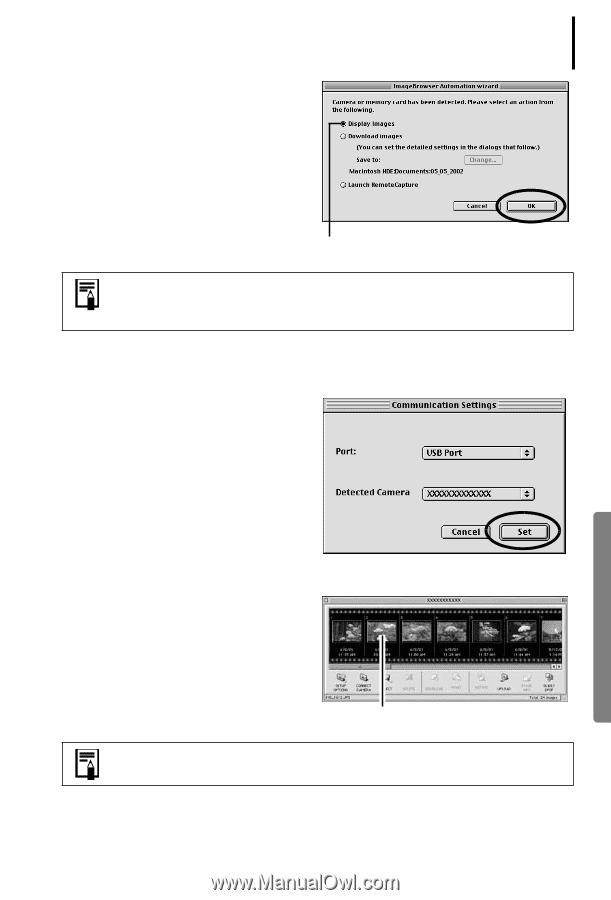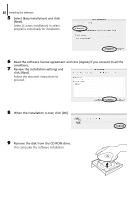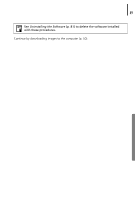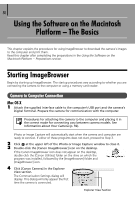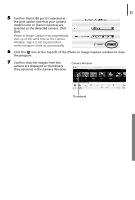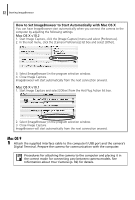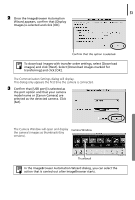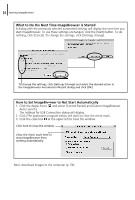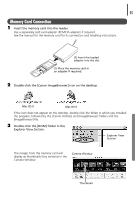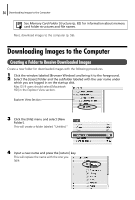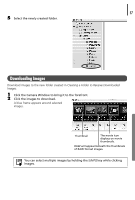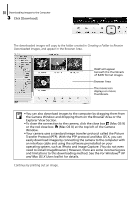Canon PowerShot A75 Software starter Guide Ver.16/17 - Page 57
Once the ImageBrowser Automation
 |
View all Canon PowerShot A75 manuals
Add to My Manuals
Save this manual to your list of manuals |
Page 57 highlights
53 2 Once the ImageBrowser Automation Wizard appears, confirm that [Display Images] is selected and click [OK]. Confirm that this option is selected. To download images with transfer order settings, select [Download images] and click [Next]. Select [Download images marked for transferring] and click [OK]. The Communication Settings dialog will display. This dialog only appears the first time the camera is connected. 3 Confirm that [USB port] is selected as the port option and that your camera model name or [Canon Camera] are selected as the detected camera. Click [Set]. The Camera Window will open and display Camera Window the camera's images as thumbnails (tiny versions). Thumbnail In the ImageBrowser Automation Wizard dialog, you can select the action that is carried out after ImageBrowser starts.