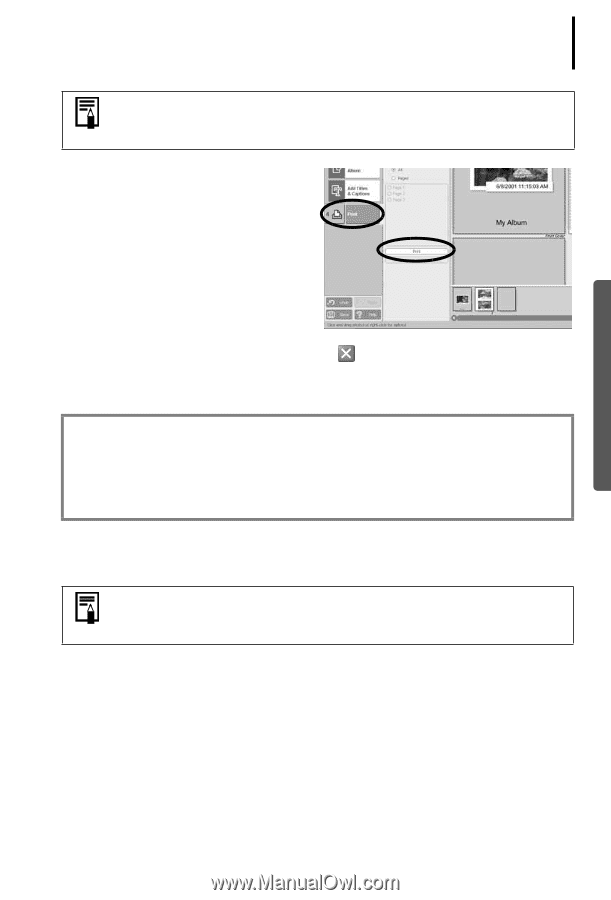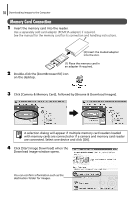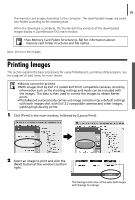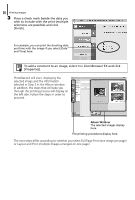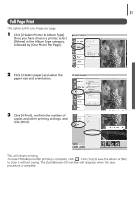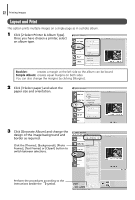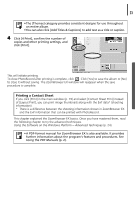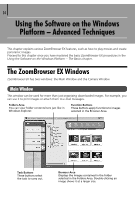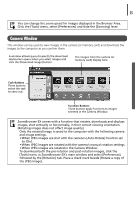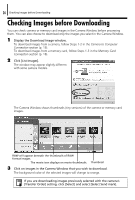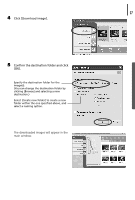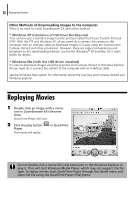Canon PowerShot A75 Software starter Guide Ver.16/17 - Page 27
Printing a Contact Sheet - manual pdf
 |
View all Canon PowerShot A75 manuals
Add to My Manuals
Save this manual to your list of manuals |
Page 27 highlights
23 • The [Themes] category provides consistent designs for use throughout an entire album. •You can also click [Add Titles & Captions] to add text as a title or caption. 4 Click [4 Print], confirm the number of copies and other printing settings, and click [Print]. This will initiate printing. To close PhotoRecord after printing is complete, click . Click [Yes] to save the album or [No] to close it without saving. The ZoomBrowser EX window will reappear when the save procedure is complete. Printing a Contact Sheet If you click [Print] in the main window (p. 19) and select [Contact Sheet Print] instead of [Layout Print], you can print image thumbnails along with the Exif data* (shooting information). * There is a difference between the shooting information shown in ZoomBrowser EX and the Exif information that can be printed with PhotoRecord. This chapter explained the ZoomBrowser EX basics. Once you have mastered them, read the following chapter to try the advanced techniques. Using the Software on the Windows Platform - Advanced Techniques (p. 24). • A PDF-format manual for ZoomBrowser EX is also available. It provides further information about the program's features and procedures. See Using the PDF Manuals (p. 2).