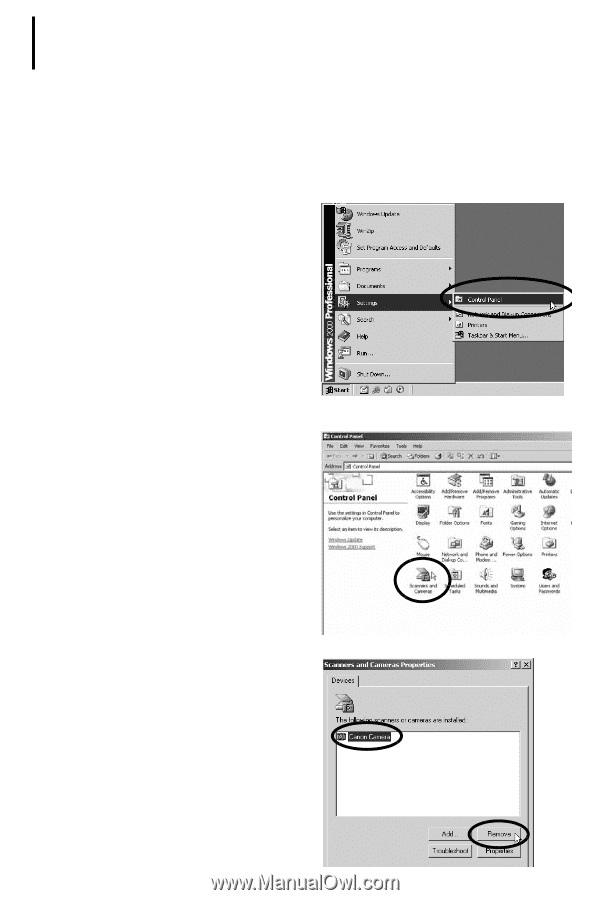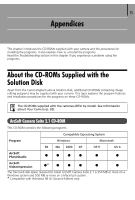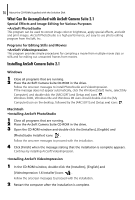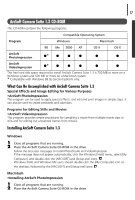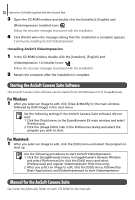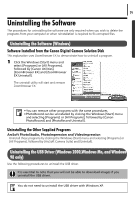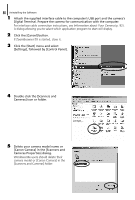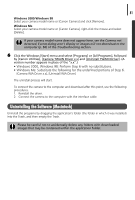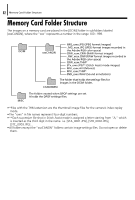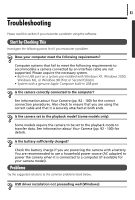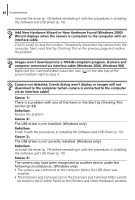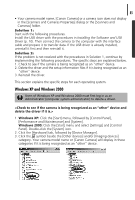Canon PowerShot A75 Software starter Guide Ver.16/17 - Page 84
Settings], followed by [Control Panel].
 |
View all Canon PowerShot A75 manuals
Add to My Manuals
Save this manual to your list of manuals |
Page 84 highlights
80 Uninstalling the Software 1 Attach the supplied interface cable to the computer's USB port and the camera's Digital Terminal. Prepare the camera for communication with the computer. For interface cable connection instructions, see Information about Your Camera (p. 92). A dialog allowing you to select which application program to start will display. 2 Click the [Cancel] button. If ZoomBrowser EX is started, close it. 3 Click the [Start] menu and select [Settings], followed by [Control Panel]. 4 Double-click the [Scanners and Cameras] icon or folder. 5 Delete your camera model name or [Canon Camera] in the [Scanners and Cameras Properties] dialog. Windows Me users should delete their camera model or [Canon Camera] in the [Scanners and Cameras] folder.