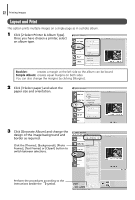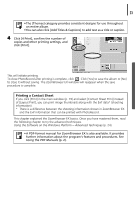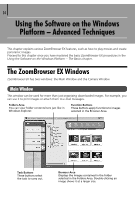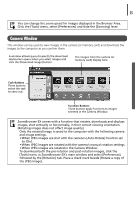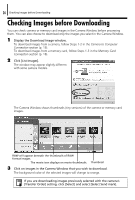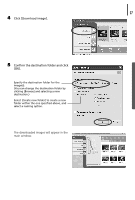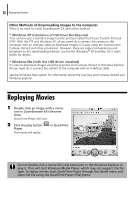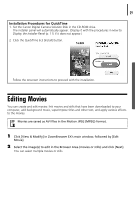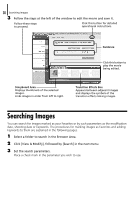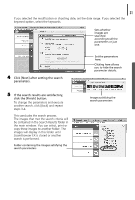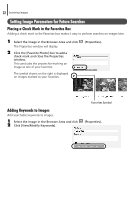Canon PowerShot A75 Software starter Guide Ver.16/17 - Page 31
Click [Download image]., Confirm the destination folder and click
 |
View all Canon PowerShot A75 manuals
Add to My Manuals
Save this manual to your list of manuals |
Page 31 highlights
27 4 Click [Download image]. 5 Confirm the destination folder and click [OK]. Specify the destination folder for the image(s). (You can change the destination folder by clicking [Browse] and selecting a new destination.) Select [Create new folder] to create a new folder within the one specified above, and select a naming option. The downloaded images will appear in the main window.
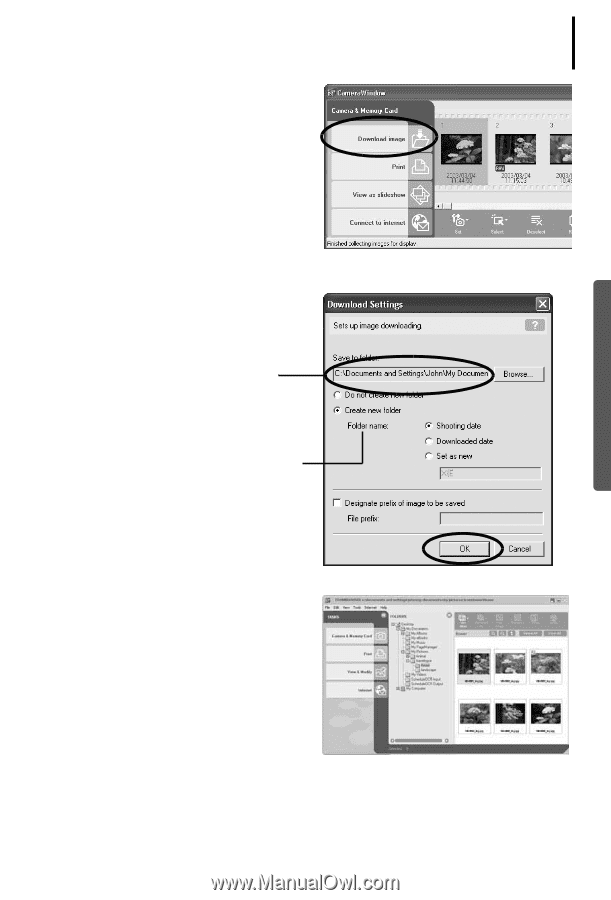
27
4
Click [Download image].
5
Confirm the destination folder and click
[OK].
Specify the destination folder for the
image(s).
(You can change the destination folder by
clicking [Browse] and selecting a new
destination.)
Select [Create new folder] to create a new
folder within the one specified above, and
select a naming option.
The downloaded images will appear in the
main window.