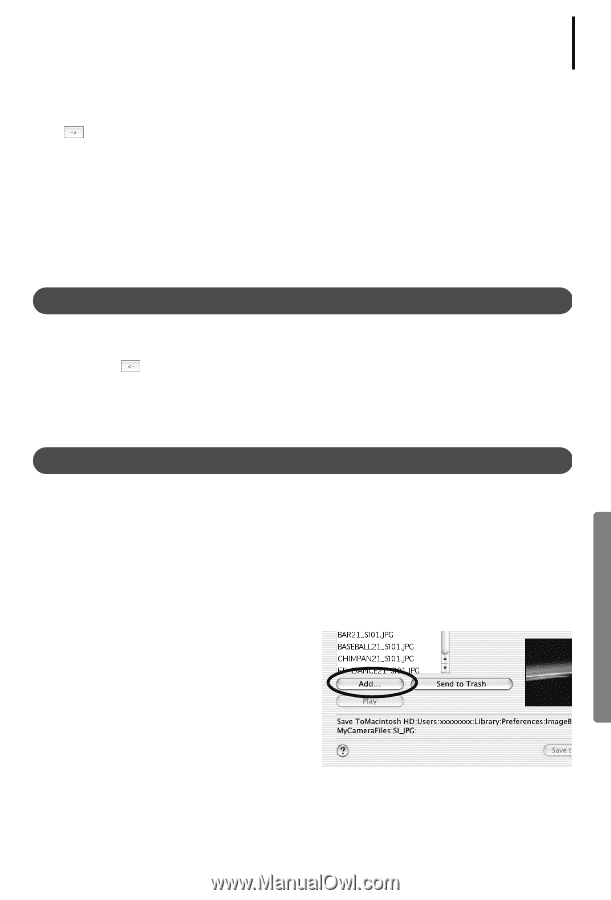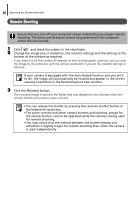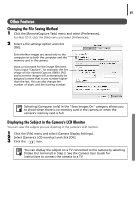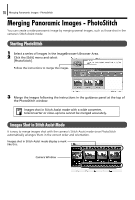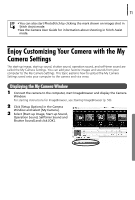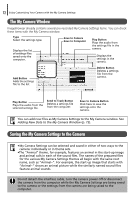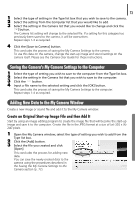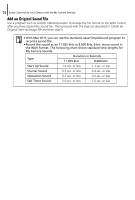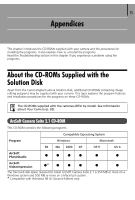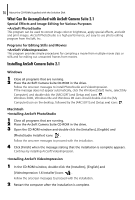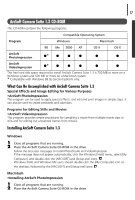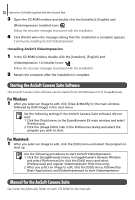Canon PowerShot A75 Software starter Guide Ver.16/17 - Page 77
Saving the Camera's My Camera Settings to the Computer, Adding New Data to the My Camera Window
 |
View all Canon PowerShot A75 manuals
Add to My Manuals
Save this manual to your list of manuals |
Page 77 highlights
73 1 Select the type of setting in the Type list box that you wish to save to the camera. 2 Select the setting from the Computer list that you would like to add. 3 Select the setting in the Camera list that you would like to change and click the button. The Camera list setting will change to the selected file. If a setting for this category has previously been saved to the camera, it will be overwritten. Repeat steps 1-3 as required. 4 Click the [Save to Camera] button. This concludes the process of saving the My Camera Settings to the camera. To use this data on the camera, change the start-up image and sound settings on the camera itself. Please see the Camera User Guide for these instructions. Saving the Camera's My Camera Settings to the Computer 1 Select the type of setting you wish to save to the computer from the Type list box. 2 Select the setting in the Camera list that you wish to save to the computer. 3 Click the button. 4 Input a file name to the selected setting and click the [OK] button. This concludes the process of saving the My Camera Settings to the computer. Repeat steps 1-4 as required. Adding New Data to the My Camera Window Create a new image or sound file and add it to the My Camera window. Create an Original Start-up Image File and then Add It Start by using an image editing program to create the image file that will become the start-up image and save it to the computer. Create the file in the JPEG format at a size of (w) 320 x (h) 240 pixels. 1 Open the My Camera window, select the type of setting you wish to add from the Type list box. 2 Click the [Add] button. 3 Select the file you created and click [Open]. This concludes the process for adding new data. You can save the newly created data to the camera using the procedures described in the Saving the My Camera Settings to the Camera section (p. 72).