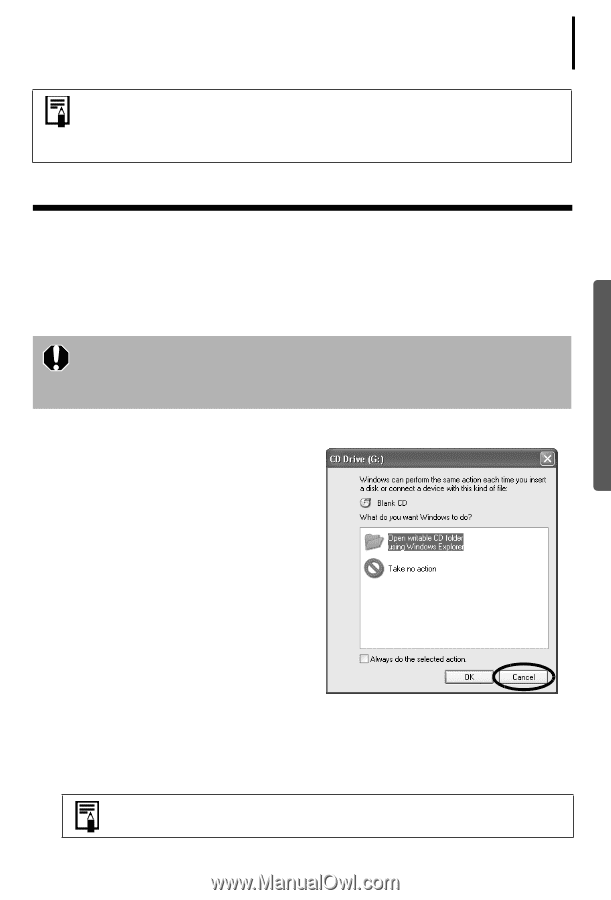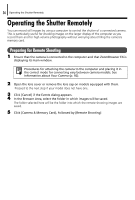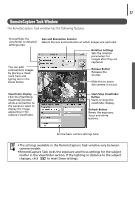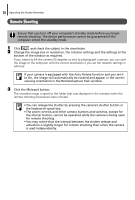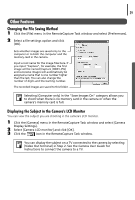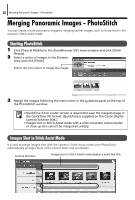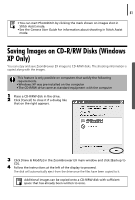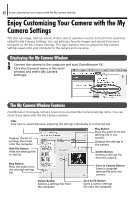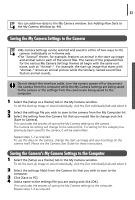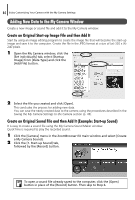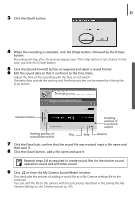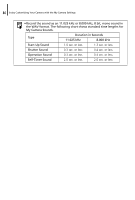Canon PowerShot A75 Software starter Guide Ver.16/17 - Page 45
Saving Images on CD-R/RW Disks Windows, XP Only
 |
View all Canon PowerShot A75 manuals
Add to My Manuals
Save this manual to your list of manuals |
Page 45 highlights
41 • You can start PhotoStitch by clicking the mark shown on images shot in Stitch Assist mode. • See the Camera User Guide for information about shooting in Stitch Assist mode. Saving Images on CD-R/RW Disks (Windows XP Only) You can copy and save ZoomBrowser EX images to CD-R/RW disks. The shooting information is copied along with the images. This feature is only possible on computers that satisfy the following requirements. • Windows XP was pre-installed on the computer • The CD-R/RW drive came as standard equipment with the computer 1 Place a CD-R/RW disk in the drive. 2 Click [Cancel] to close it if a dialog like that on the right appears. 3 Click [View & Modify] in the ZoomBrowser EX main window and click [Backup to CD]. 4 Follow the instructions at the left of the display to proceed. The disk will automatically eject from the drive once the files have been copied to it. Additional images can be copied onto a CD-R/RW disk with sufficient space that has already been written to once.