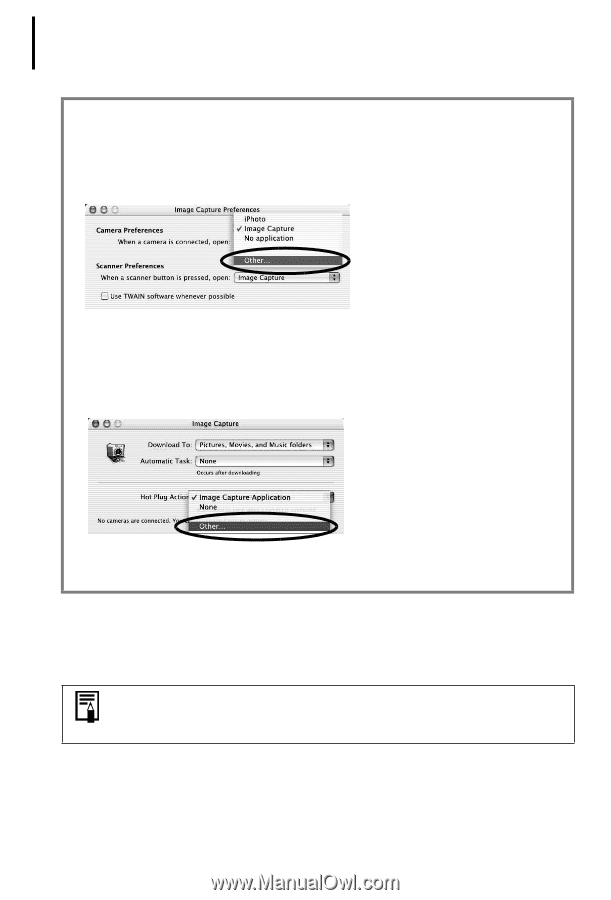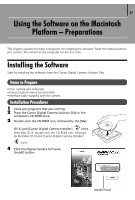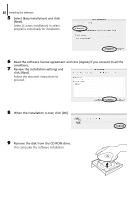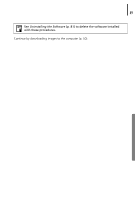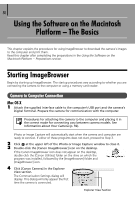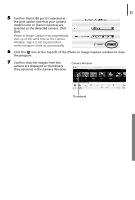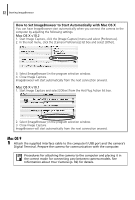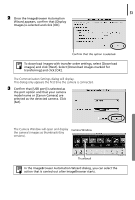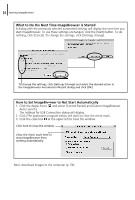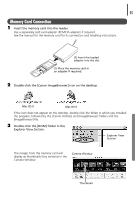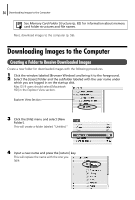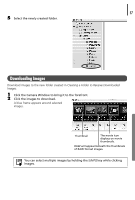Canon PowerShot A75 Software starter Guide Ver.16/17 - Page 56
Mac OS 9
 |
View all Canon PowerShot A75 manuals
Add to My Manuals
Save this manual to your list of manuals |
Page 56 highlights
52 Starting ImageBrowser How to Set ImageBrowser to Start Automatically with Mac OS X You can have ImageBrowser start automatically when you connect the camera to the computer by adjusting the following settings. Mac OS X v10.2 1. Start Image Capture, click the [Image Capture] menu and select [Preferences]. 2. In the next menu, click the [Camera Preferences] list box and select [Other]. 3. Select [ImageBrowser] in the program selection window. 4. Close Image Capture. ImageBrowser will start automatically from the next connection onward. Mac OS X v10.1 1. Start Image Capture and select [Other] from the Hot Plug Action list box. 2. Select [ImageBrowser] in the program selection window. 3. Close Image Capture. ImageBrowser will start automatically from the next connection onward. Mac OS 9 1 Attach the supplied interface cable to the computer's USB port and the camera's Digital Terminal. Prepare the camera for communication with the computer. Procedures for attaching the camera to the computer and placing it in the correct mode for connecting vary between camera models. See Information about Your Camera (p. 92) for details.