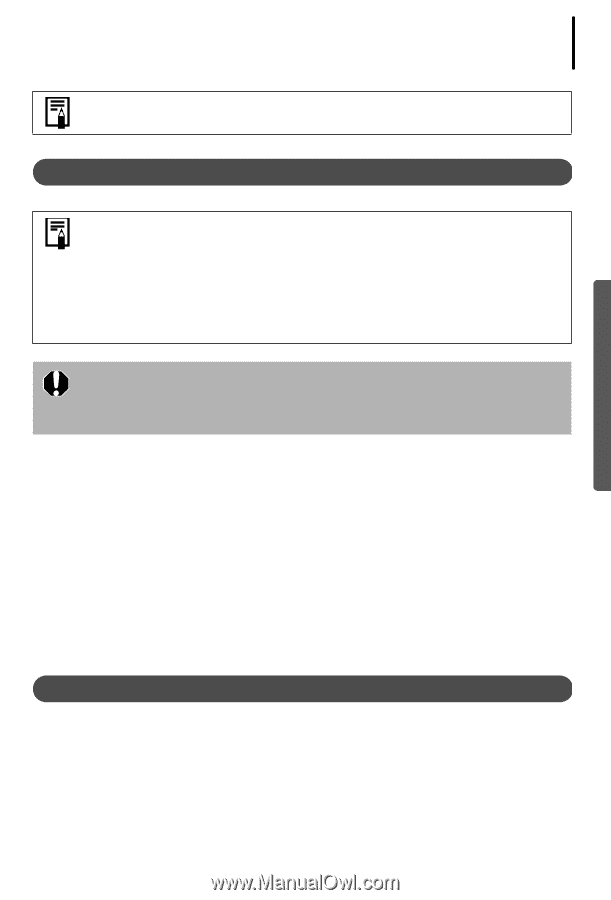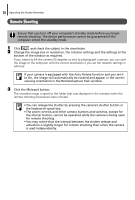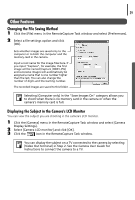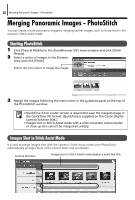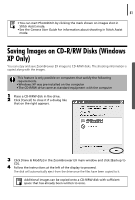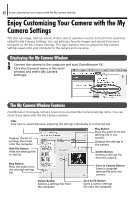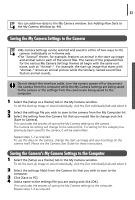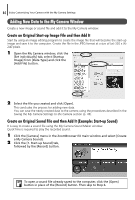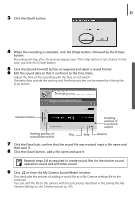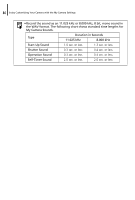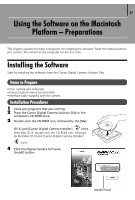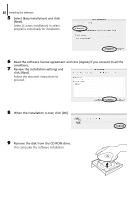Canon PowerShot A75 Software starter Guide Ver.16/17 - Page 47
Saving the My Camera Settings to the Camera, Saving the Camera's My Camera Settings to the Computer
 |
View all Canon PowerShot A75 manuals
Add to My Manuals
Save this manual to your list of manuals |
Page 47 highlights
43 You can add new data to the My Camera window. See Adding New Data to the My Camera Window (p. 44). Saving the My Camera Settings to the Camera • My Camera Settings can be selected and saved in either of two ways to the camera: individually or in theme sets. •The "Animal" theme, for example, features an animal in the start-up image and animal calls in each of the sound files. The names of the prepared files for the various My Camera Settings themes all begin with the same root name, such as "Animal~". For example, the start-up image that starts with "Animal~" shows an animal picture while the similarly named sound files feature animal sounds. Do not detach the interface cable, turn the camera power off or disconnect the camera from the computer while the My Camera Settings are being saved to the camera or the settings from the camera are being saved to the computer. 1 Select the [Setup as a theme] tab in the My Camera window. To set the start-up image or sound individually, click the [Set individually] tab and select it. 2 Select the settings file you wish to save to the camera from the My Computer list. 3 Select the setting from the Camera list that you would like to change and click [Save to Camera]. This concludes the process of saving the My Camera settings to the camera. The Camera list setting will change to the selected file. If a setting for this category has previously been saved to the camera, it will be overwritten. Repeat steps 1-3 as required. To use this data on the camera, change the start-up image and sound settings on the camera itself. Please see the Camera User Guide for these instructions. Saving the Camera's My Camera Settings to the Computer 1 Select the [Setup as a theme] tab in the My Camera window. To set the start-up image or sound individually, click the [Set individually] tab and select it. 2 Select the settings file(s) from the Camera list that you wish to save to the computer. 3 Click [Save to PC]. 4 Add a name to the settings file you are saving and click [OK]. This concludes the process of saving the My Camera settings to the computer. Repeat steps 1-4 as required.