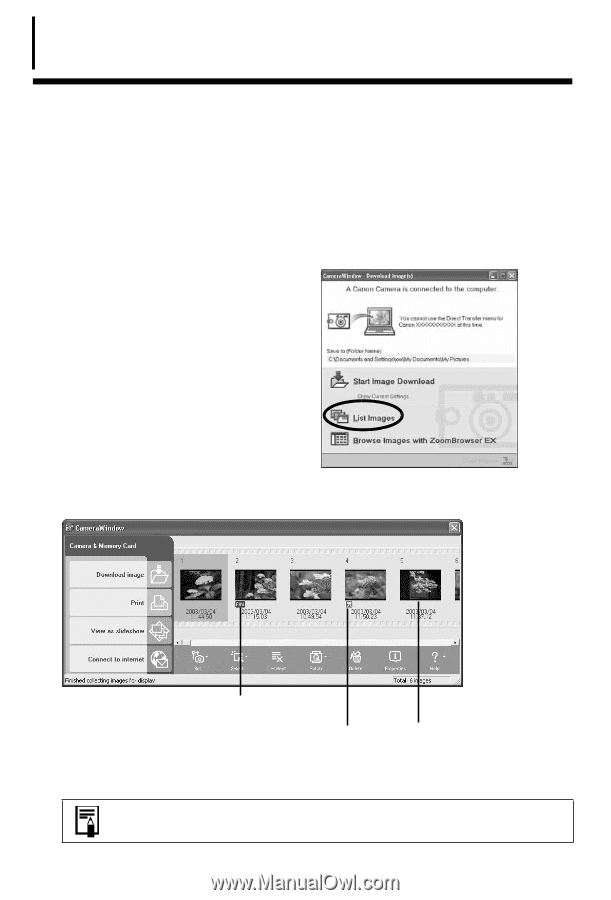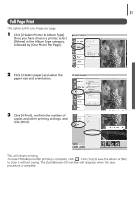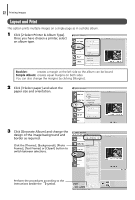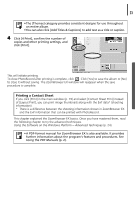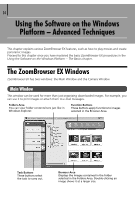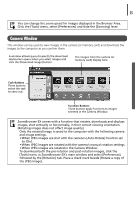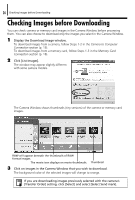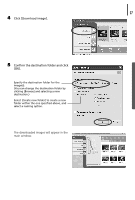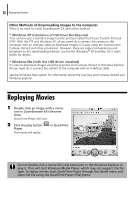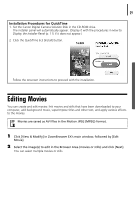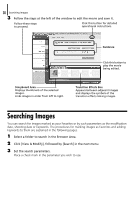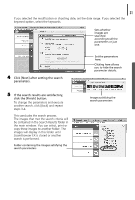Canon PowerShot A75 Software starter Guide Ver.16/17 - Page 30
Checking Images before Downloading
 |
View all Canon PowerShot A75 manuals
Add to My Manuals
Save this manual to your list of manuals |
Page 30 highlights
26 Checking Images before Downloading Checking Images before Downloading You can check camera or memory card images in the Camera Window before processing them. You can also choose to download only the images you select in the Camera Window. 1 Display the Download Image window. To download images from a camera, follow Steps 1-2 in the Camera to Computer Connection section (p. 15). To download images from a memory card, follow Steps 1-3 in the Memory Card Connection section (p. 18). 2 Click [List Images]. The window may appear slightly different with some camera models. The Camera Window shows thumbnails (tiny versions) of the camera or memory card images. RAW will appear beneath the thumbnails of RAW format images. The movie icon displays on movie thumbnails. Thumbnail 3 Click on images in the Camera Window that you wish to download. The background color of the selected images will change to orange. If you are downloading images previously selected with the camera's [Transfer Order] setting, click [Select] and select [Select Send mark].