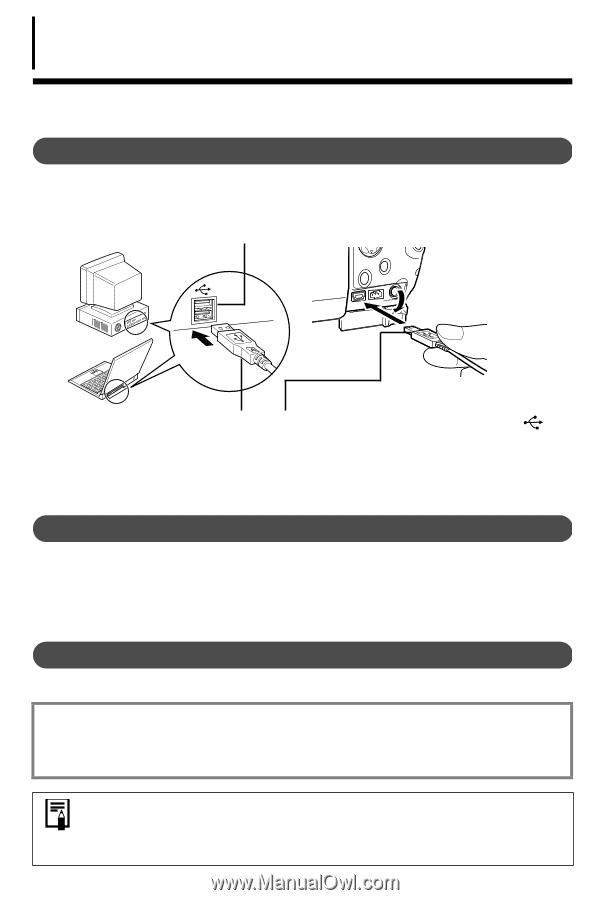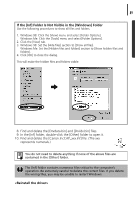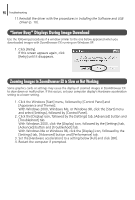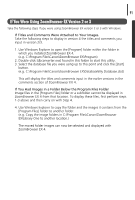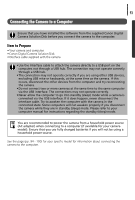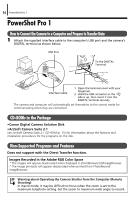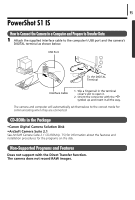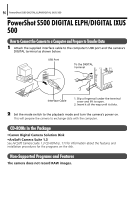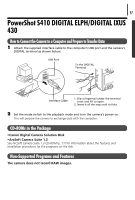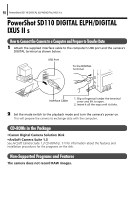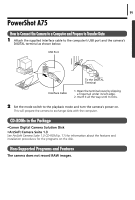Canon PowerShot A75 Software starter Guide Ver.16/17 - Page 98
PowerShot Pro 1
 |
View all Canon PowerShot A75 manuals
Add to My Manuals
Save this manual to your list of manuals |
Page 98 highlights
94 PowerShot Pro 1 PowerShot Pro 1 How to Connect the Camera to a Computer and Prepare to Transfer Data 1 Attach the supplied interface cable to the computer's USB port and the camera's DIGITAL terminal as shown below. USB Port To the DIGITAL Terminal Interface Cable 1. Open the terminal cover with your fingernail. 2. Hold the USB connector so the side is up, then insert it into the DIGITAL terminal securely. The camera and computer will automatically set themselves to the correct mode for communicating when they are connected. CD-ROMs in the Package •Canon Digital Camera Solution Disk •ArcSoft Camera Suite 2.1 See ArcSoft Camera Suite 2.1 CD-ROM (p. 75) for information about the features and installation procedures for the programs on the disk. Non-Supported Programs and Features Does not support with the Direct Transfer function. Images Recorded in the Adobe RGB Color Space * The images will appear desaturated when displayed in ZoomBrowser EX/ImageBrowser. * The image printouts will appear desaturated when printed from PhotoRecord/ ImageBrowser. Warning about Operating the Camera Shutter from the Computer (Remote Shooting) In macro mode, it may be difficult to focus when the zoom is set to the maximum telephoto setting. Set the zoom to maximum wide angle to record.