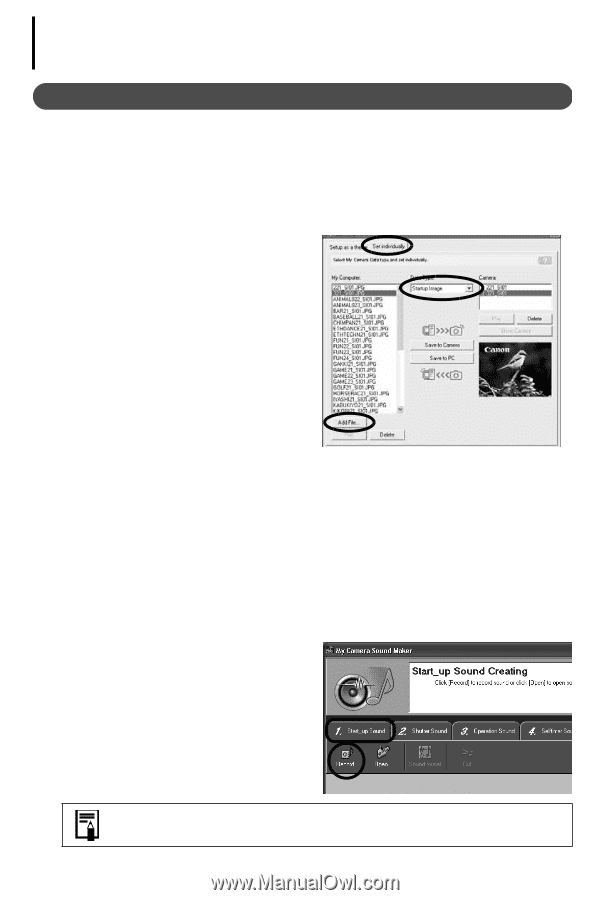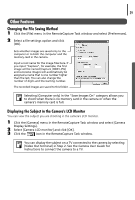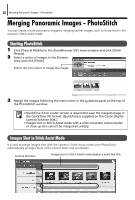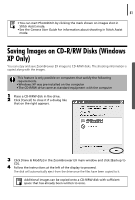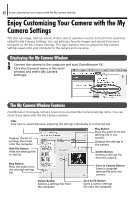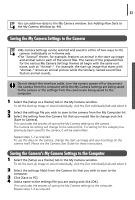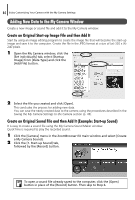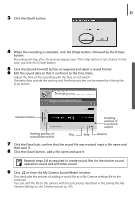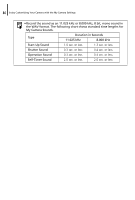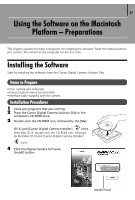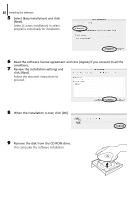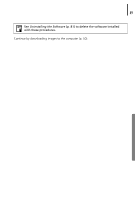Canon PowerShot A75 Software starter Guide Ver.16/17 - Page 48
Adding New Data to the My Camera Window
 |
View all Canon PowerShot A75 manuals
Add to My Manuals
Save this manual to your list of manuals |
Page 48 highlights
44 Enjoy Customizing Your Camera with the My Camera Settings Adding New Data to the My Camera Window Create a new image or sound file and add it to the My Camera window. Create an Original Start-up Image File and then Add It Start by using an image editing program to create the image file that will become the start-up image and save it to the computer. Create the file in the JPEG format at a size of (w) 320 x (h) 240 pixels. 1 Open the My Camera window, click the [Set individually] tab, select [Startup Image] from [Data Type] and click the [Add File] button. 2 Select the file you created and click [Open]. This concludes the process for adding new data. You can save the newly created data to the camera using the procedures described in the Saving the My Camera Settings to the Camera section (p. 43). Create an Original Sound File and then Add It (Example: Start-up Sound) It is easy to create a sound file using the My Camera Sound Maker window. QuickTime is required to play the recorded sound. 1 Click the [Camera] menu in the ZoomBrowser EX main window and select [Create a My Camera Sound]. 2 Click the [1. Start-up Sound] tab, followed by the [Record] button. To open a sound file already saved to the computer, click the [Open] button in place of the [Record] button. Then skip to Step 6.