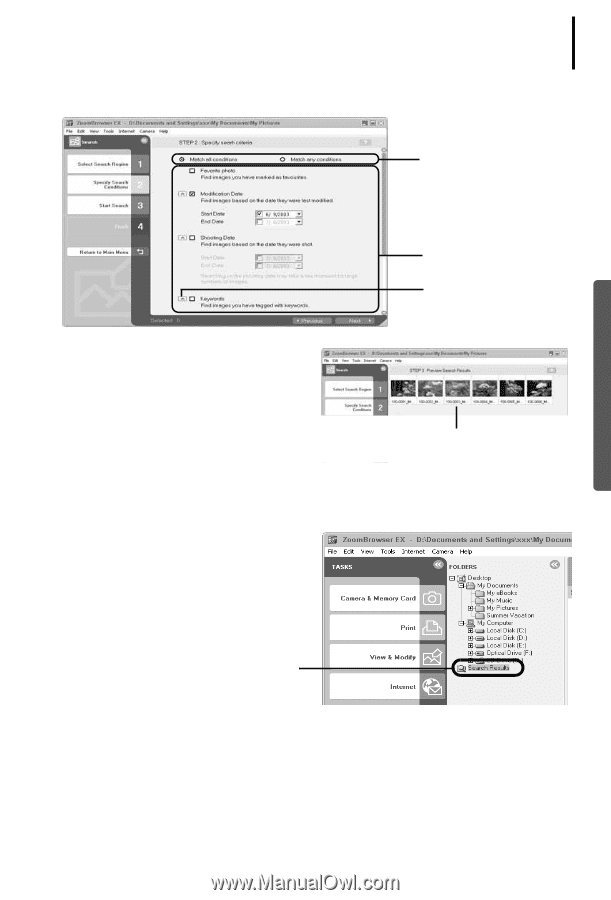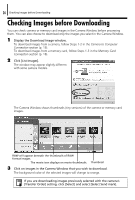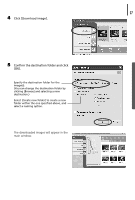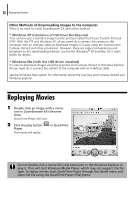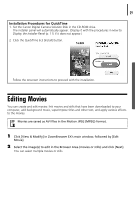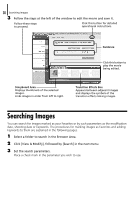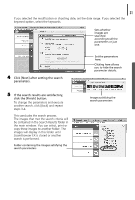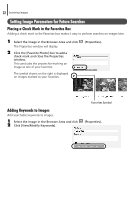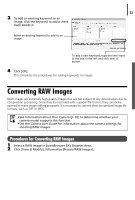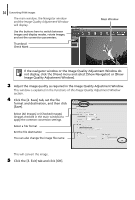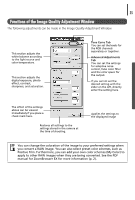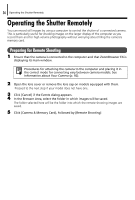Canon PowerShot A75 Software starter Guide Ver.16/17 - Page 35
copy these images to another folder.
 |
View all Canon PowerShot A75 manuals
Add to My Manuals
Save this manual to your list of manuals |
Page 35 highlights
31 If you selected the modification or shooting date, set the date range. If you selected the keyword option, select the keywords. Sets whether images are searched according to all the parameters or just one. 4 Click [Next] after setting the search parameters. Set the parameters here. Clicking here allows you to hide the search parameter details. 5 If the search results are satisfactory, click the [Finish] button. To change the parameters and execute another search, click [Back] and repeat steps 3-4. This concludes the search process. The images that met the search criteria will be contained in the Search Results folder in the main window. You can select, print or copy these images to another folder. The images will display in this folder until ZoomBrowser EX is closed or another search is performed. Folder containing the images satisfying the search parameters Images satisfying the search parameters