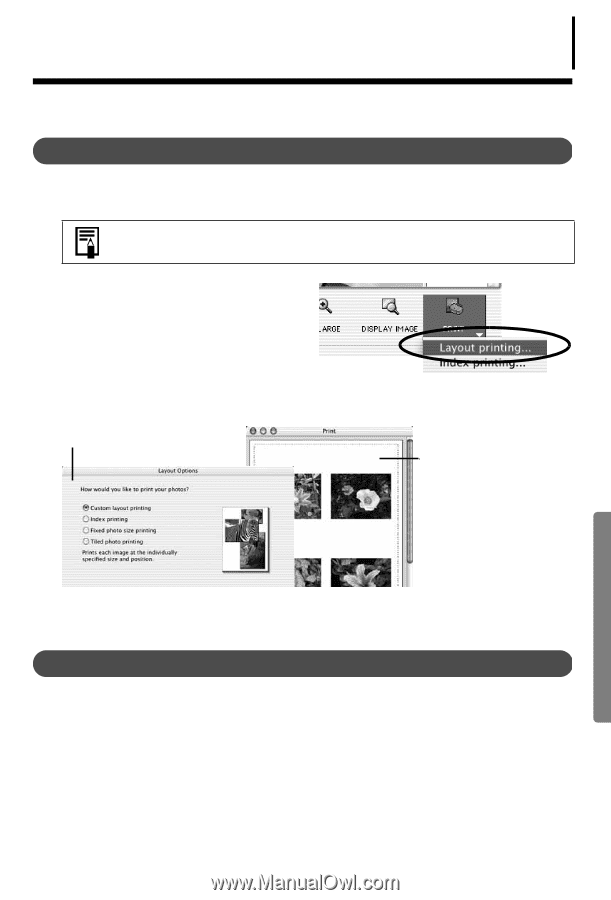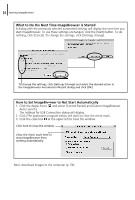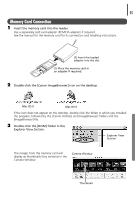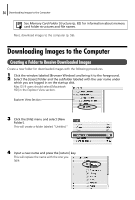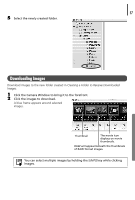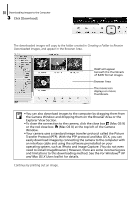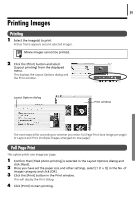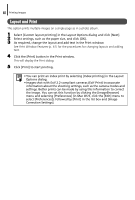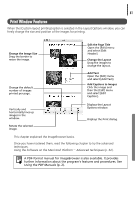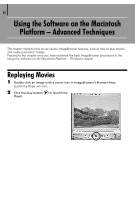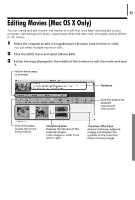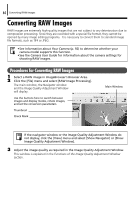Canon PowerShot A75 Software starter Guide Ver.16/17 - Page 63
Printing, Full Print
 |
View all Canon PowerShot A75 manuals
Add to My Manuals
Save this manual to your list of manuals |
Page 63 highlights
Printing Images Printing 1 Select the image(s) to print. A blue frame appears around selected images. Movie images cannot be printed. 2 Click the [Print] button and select [Layout printing] from the displayed menu. This displays the Layout Options dialog and the Print window. Layout Options dialog 59 Print window The next steps differ according to whether you select Full Page Print (one image per page) or Layout and Print (multiple images arranged on one page). Full Page Print This option prints one image per page. 1 Confirm that [Tiled photo printing] is selected in the Layout Options dialog and click [Next]. 2 Once you have set the paper size and other settings, select [1 (1 x 1)] in the No. of images category and click [OK]. 3 Click the [Print] button in the Print window. This will display the Print dialog. 4 Click [Print] to start printing.