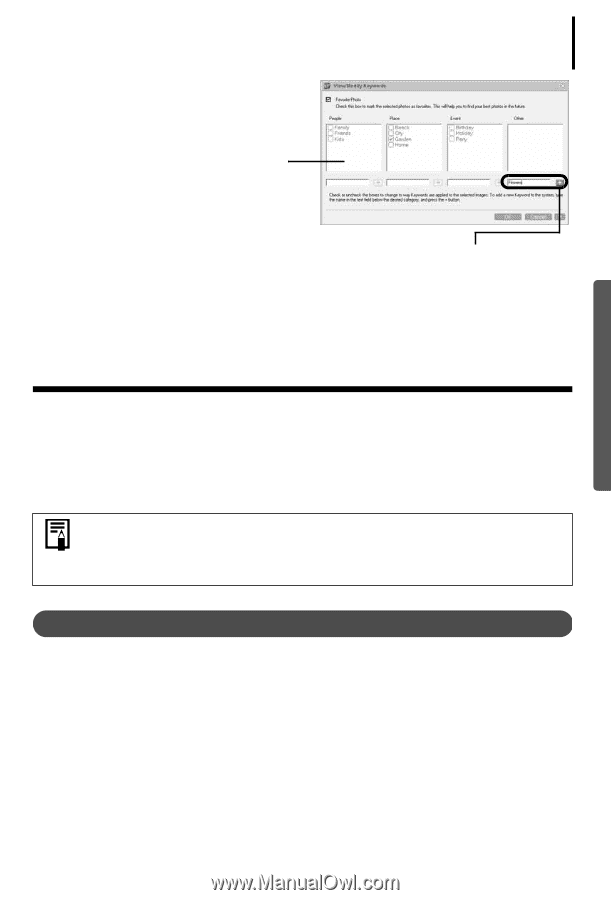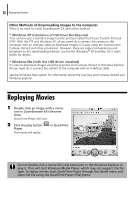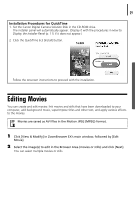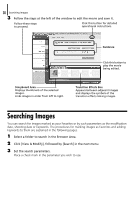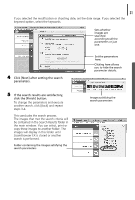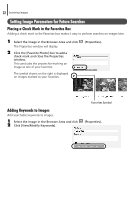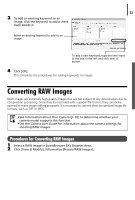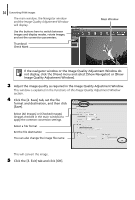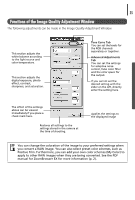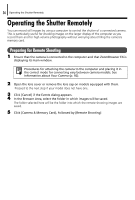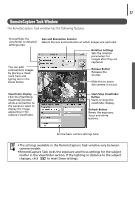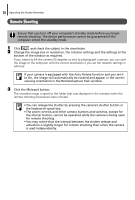Canon PowerShot A75 Software starter Guide Ver.16/17 - Page 37
Converting RAW Images
 |
View all Canon PowerShot A75 manuals
Add to My Manuals
Save this manual to your list of manuals |
Page 37 highlights
33 3 To add an existing keyword to an image, click the keyword to add a check mark beside it. Select an existing keyword to add to an image. To add a new keyword, type the new word in the box to the left and click the [+] button. 4 Click [OK]. This completes the procedures for adding keywords to images. Converting RAW Images RAW images are extremely high-quality images that are not subject to any deterioration due to compression processing. Since they are recorded with a special file format, they cannot be opened by many image editing programs. It is necessary to convert them to standard image file formats, such as TIFF or JPEG. • See Information about Your Camera (p. 92) to determine whether your camera model supports this function. • See the Camera User Guide for information about the camera settings for shooting RAW images. Procedures for Converting RAW Images 1 Select a RAW image in ZoomBrowser EX's Browser Area. 2 Click [View & Modify], followed by [Process RAW Images].