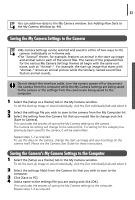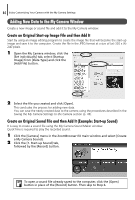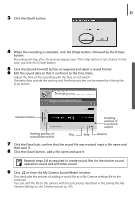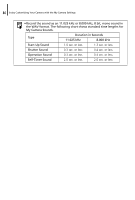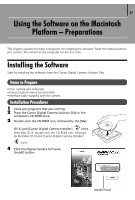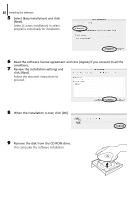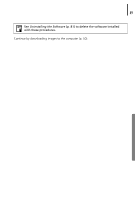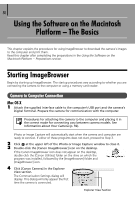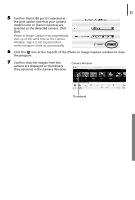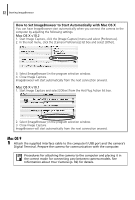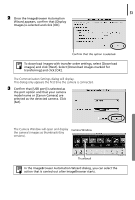Canon PowerShot A75 Software starter Guide Ver.16/17 - Page 52
Select [Easy Installation] and click - reviews
 |
View all Canon PowerShot A75 manuals
Add to My Manuals
Save this manual to your list of manuals |
Page 52 highlights
48 Installing the Software 5 Select [Easy Installation] and click [Next]. Select [Custom Installation] to select programs individually for installation. 6 Read the software license agreement and click [Agree] if you consent to all the conditions. 7 Review the installation settings and click [Next]. Follow the onscreen instructions to proceed. 8 When the installation is over, click [OK]. 9 Remove the disk from the CD-ROM drive. This concludes the software installation.

Installing the Software
48
5
Select [Easy Installation] and click
[Next].
Select [Custom Installation] to select
programs individually for installation.
6
Read the software license agreement and click [Agree] if you consent to all the
conditions.
7
Review the installation settings and
click [Next].
Follow the onscreen instructions to
proceed.
8
When the installation is over, click [OK].
9
Remove the disk from the CD-ROM drive.
This concludes the software installation.